Deleting a Building
Learn how to remove individual buildings from your projects in Deficiency Detect, including special considerations for the 'Base Building' and understanding immediate cancellation.
Quick Note
You can remove individual buildings from your projects if they are no longer needed. This process is managed through the project's billing settings and has a specific consideration for the 'Base Building'.
Steps to Delete a Building
Access Project Billing Settings
First, navigate to the Project Settings for the project containing the building you wish to delete. Then, click on the "Billing" tab.
Locate the Building List
On the "Billing" tab, you will see a "Buildings" list. This list includes your "Base Building" (the primary building associated with the project plan) and, if applicable, any additional buildings you've added. If you have additional buildings, you may need to click a dropdown button to view them all.
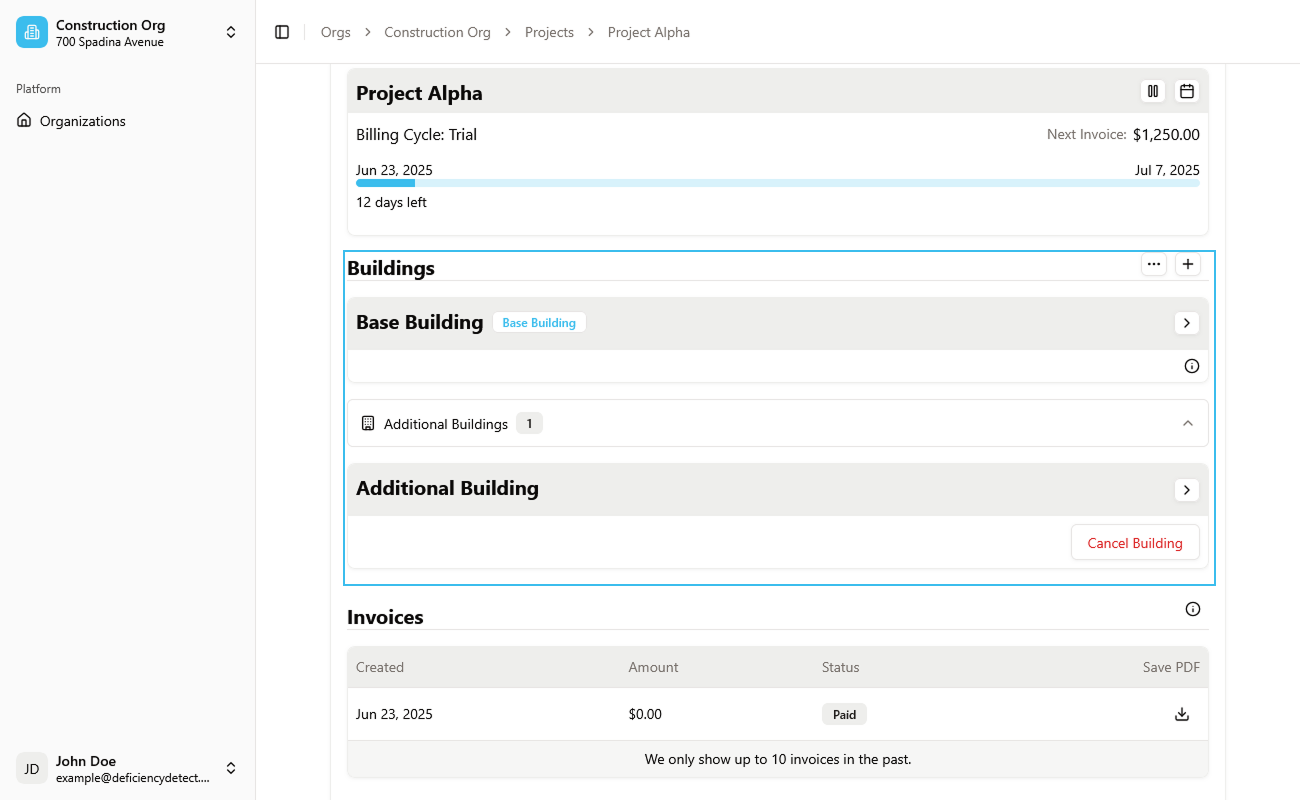
Delete an Additional Building
To delete an additional building:
- Locate the specific additional building in the list.
- Click the "Cancel Building" button next to its entry.
- A confirmation alert will appear, informing you that the building will be immediately removed from the project. There is no refund for immediate cancellation; therefore, it's recommended to perform this action at the end of the building's billing cycle if a refund is a concern.
- Confirm your choice, and the building will be instantly removed from your project.
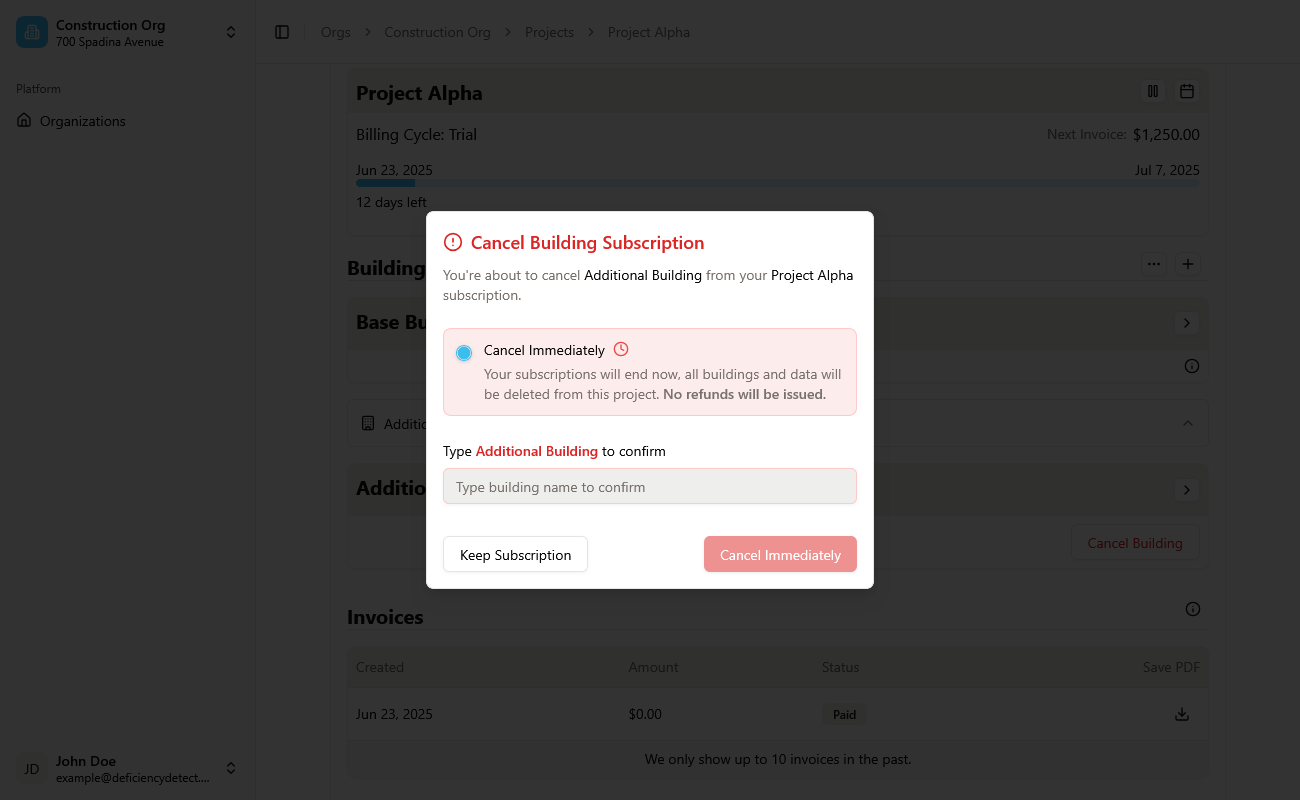
Deleting the Base Building
You cannot directly delete the "Base Building" if it is the only building currently associated with the project plan. There always has to be at least one building linked to an active project.
To remove a Base Building, you must first switch its role to an "Additional Building". This would involve promoting another existing additional building to become the new Base Building. Once it is no longer designated as the 'Base Building' and is an 'Additional Building', you can then follow the steps above to cancel it.
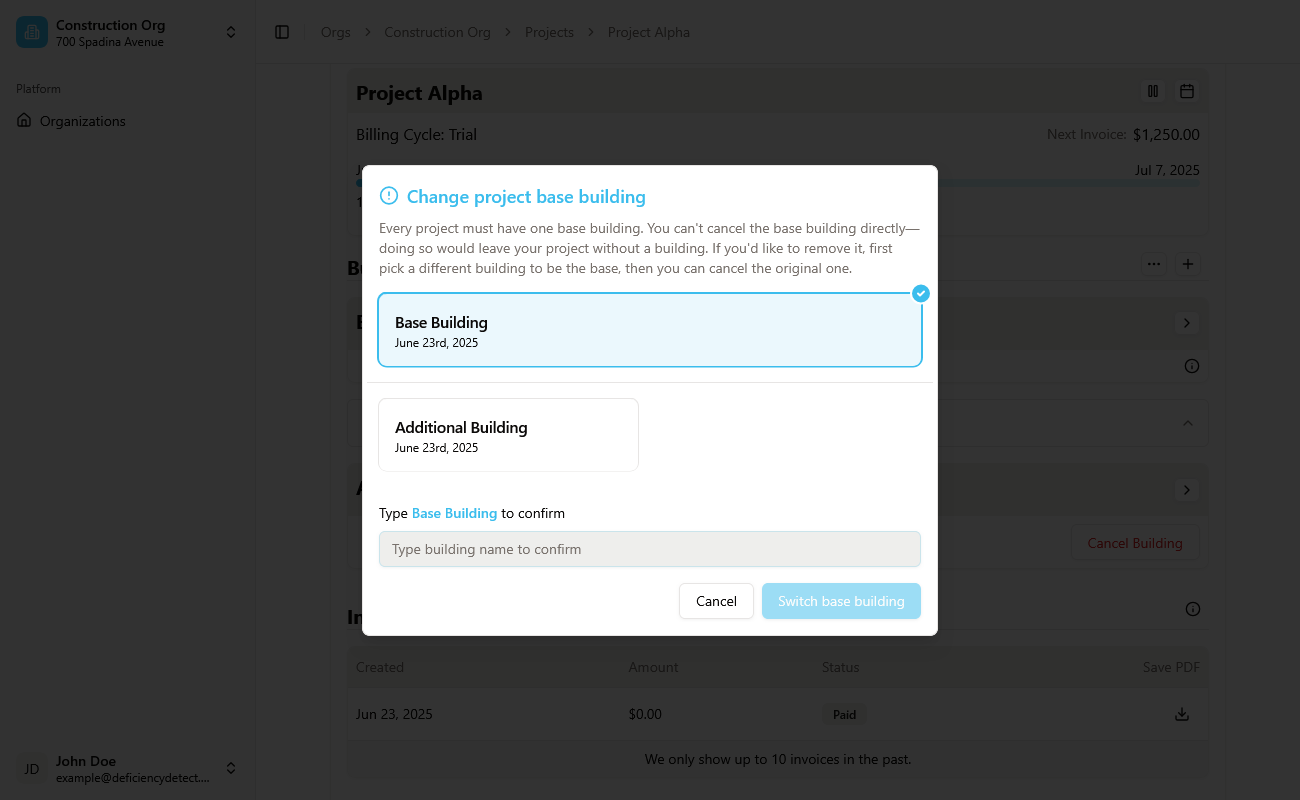
Important Note: Removing a building is a permanent action and will delete all associated data for that specific building, including its deficiencies, trades, floors, areas, and files. Please ensure you have backed up any necessary information before proceeding.