Deleting an Organization
Learn how to delete an organization in Deficiency Detect, including how to cancel active projects to enable the deletion process from the Danger Zone.
Steps to Delete an Organization
Access Organization Billing Settings
First, navigate to the Organization Settings page for the specific organization you wish to delete. Once there, click on the "Billing" tab.
Locate the Danger Zone
Scroll to the bottom of the "Billing" tab until you find the "Danger Zone" section. Here, you will see a "Delete Organization" button.
If your organization has any active projects, this "Delete Organization" button will be disabled. This is a safeguard to prevent accidental data loss.
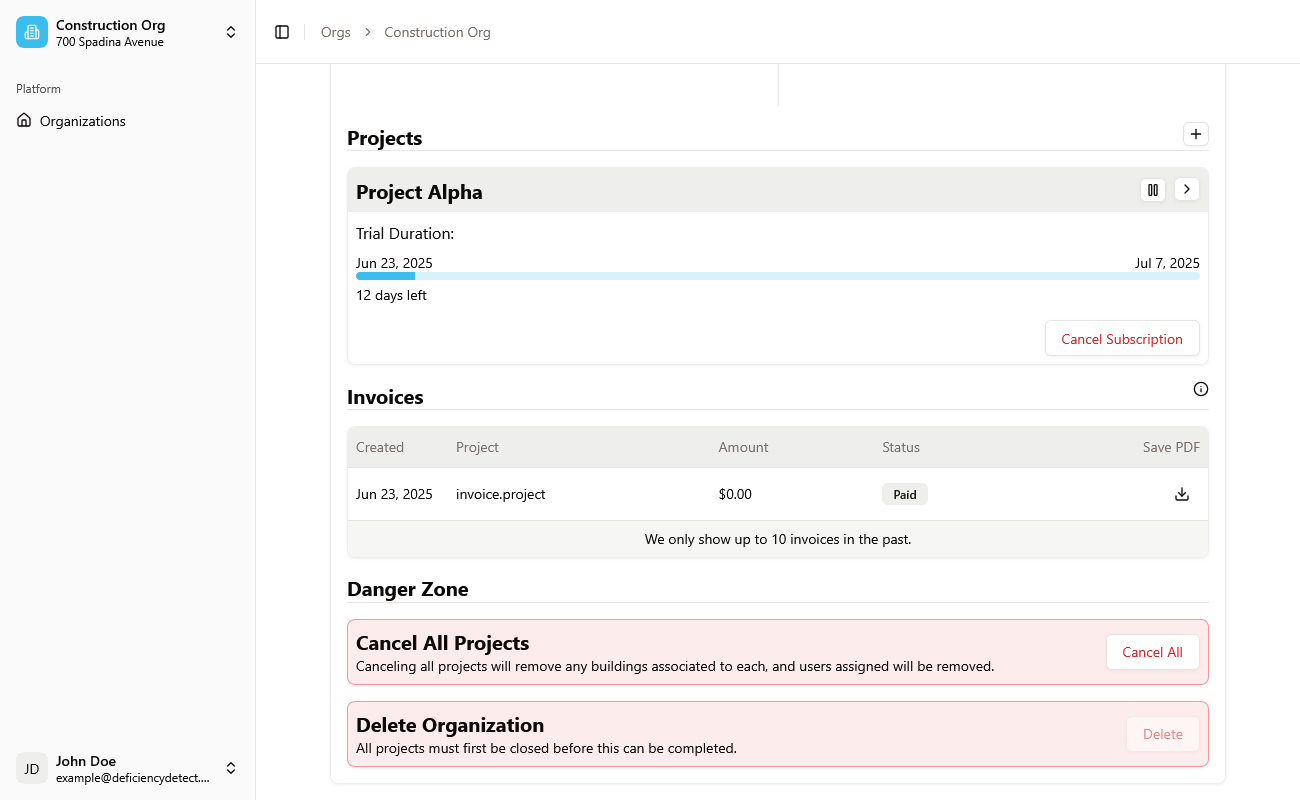
Cancel All Active Projects
To enable the "Delete Organization" button, you must first cancel all active projects. Located above the "Delete Organization" button, you will find an option to "Cancel All Projects".
Click this button, and you will be presented with choices for how to cancel your projects:
- Immediately with no refund: Projects will be canceled instantly, and any remaining billing cycle will not be refunded.
- End of billing cycle: Projects will remain active until the end of their current billing cycle, after which they will be automatically canceled.
Choose the option that best suits your needs.
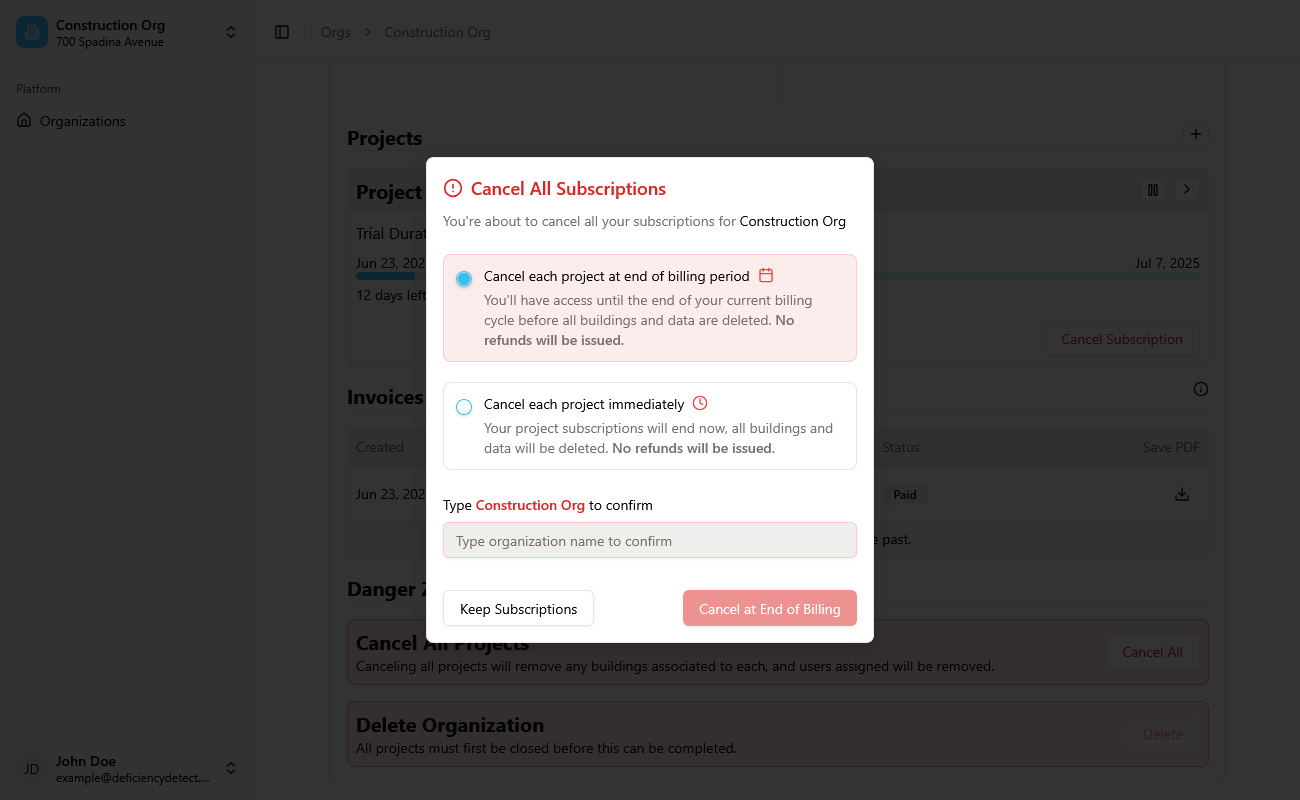
Confirm Organization Deletion
Once all projects within the organization have been successfully canceled (either immediately or at the end of their billing cycles), the "Delete Organization" button in the "Danger Zone" will become enabled.
Click this button to finalize the deletion of your organization. Be aware that this action is permanent and cannot be undone. It can only be completed by Organization Admins
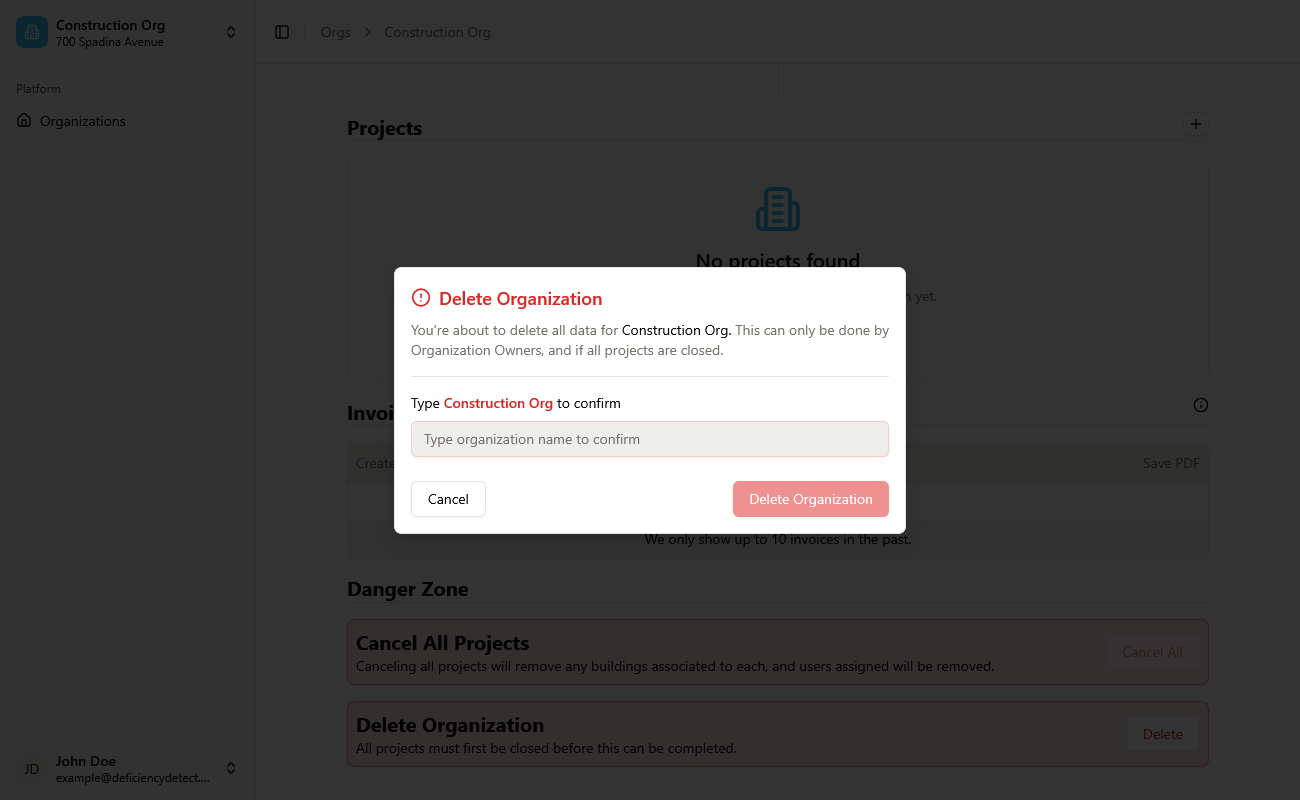
Important Note: Deleting an organization is irreversible and will permanently remove all associated projects, buildings, deficiencies, and data. Please ensure you have backed up any necessary information before proceeding.