Creating Organizations
A step-by-step guide to setting up a new organization in Deficiency Detect, including initial billing address and default payment method setup.
Your Organization is the central hub for all your projects and teams in Deficiency Detect. Setting one up is quick and easy, allowing you to establish your company's presence and manage your construction workflows efficiently.
Navigate to the Organizations Page
After signing in, you'll be redirected to your Organizations page (typically found at /orgs). This page displays a list of all organizations you belong to. In the center of the screen, you'll find your organization list.
Start a New Organization
On the Organizations page, click the "New Organization" button. This action will take you to the "Create New Organization" page, where you'll begin setting up your company's details.
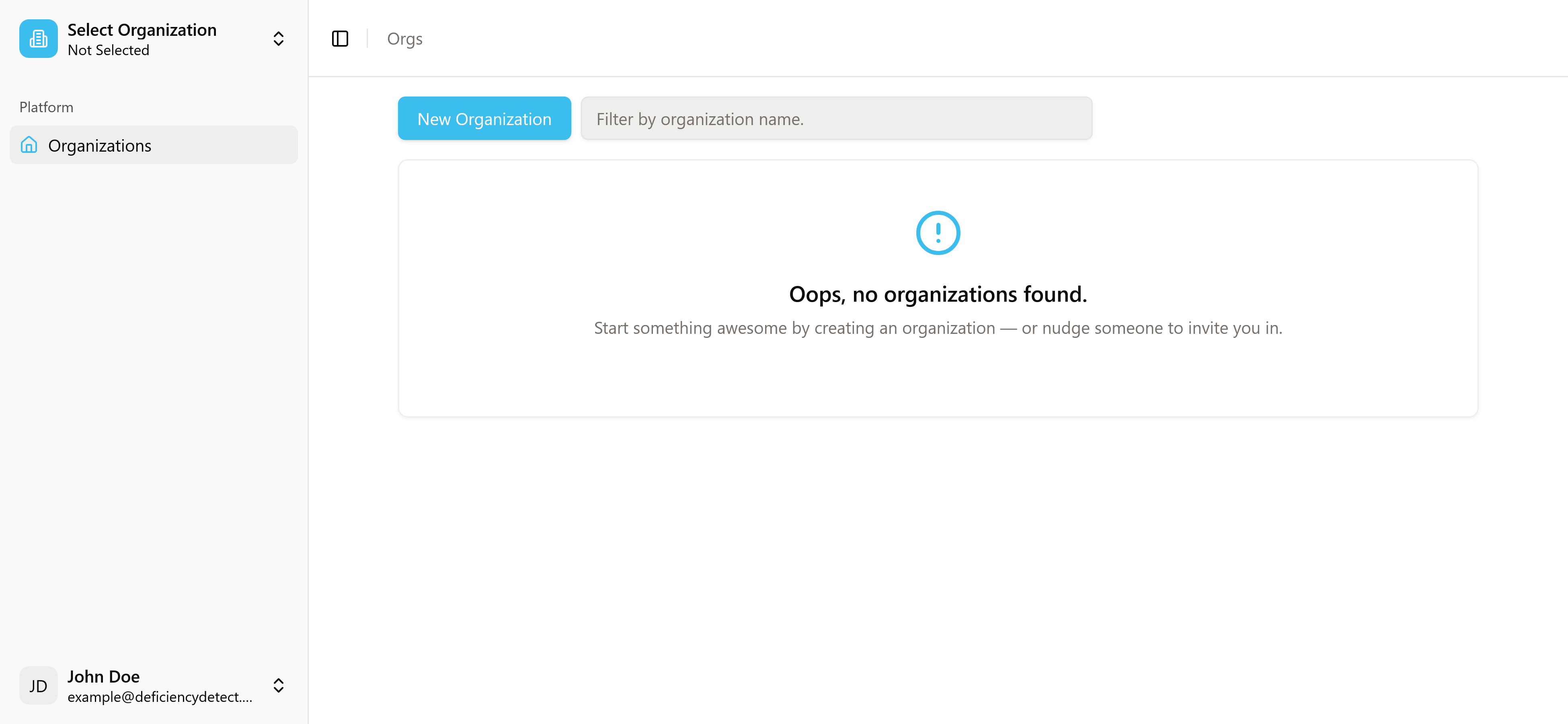
Fill in Organization Details
Complete the short form presented on the "Create New Organization" page. This includes your organization's name and a dropdown selector for your organization's office address.
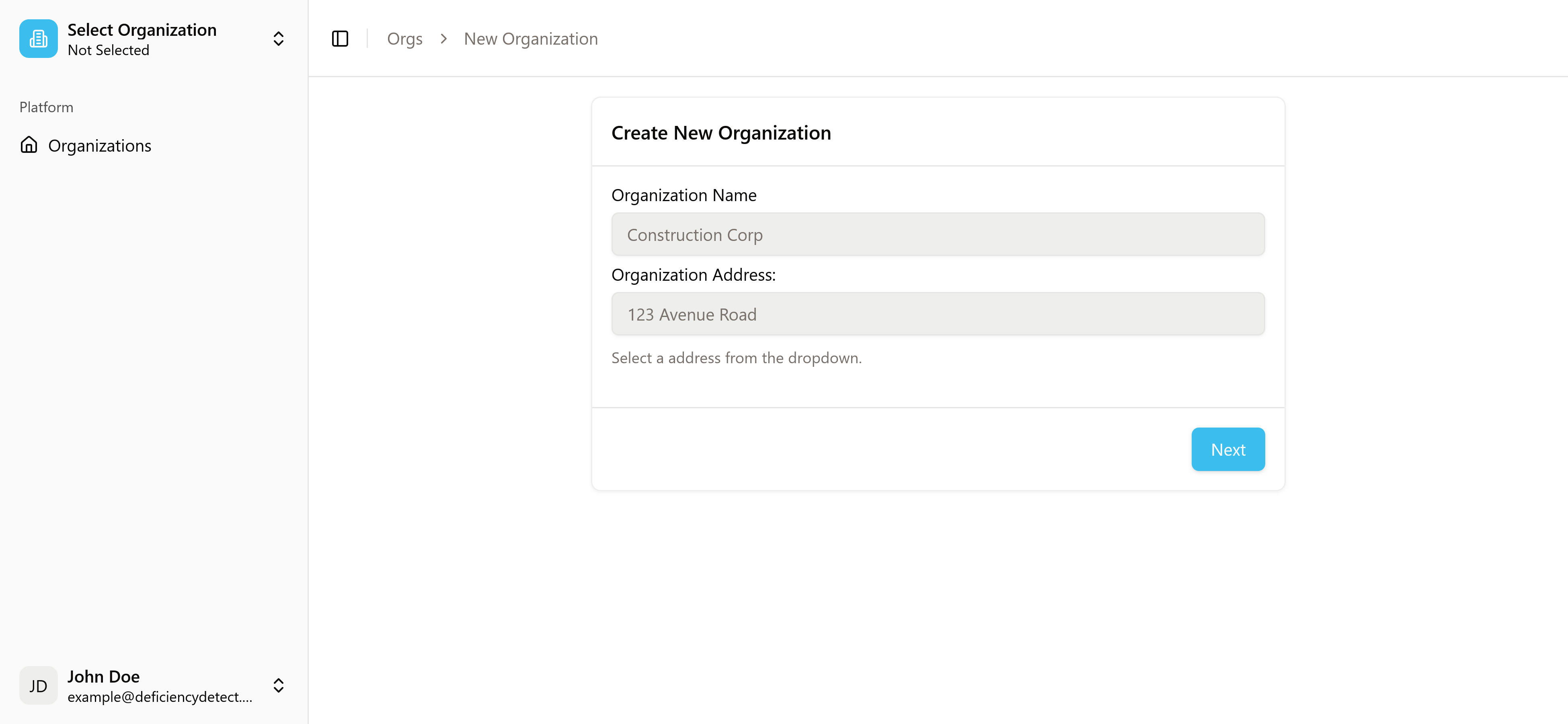
Set Up Billing Information
After filling in the initial details, click "Next". You'll then be prompted to enter your company's billing address and provide a default credit card. This card will be automatically used for all project and building purchases under this organization. Don't worry, you can always add more payment methods later in your Organization Settings.
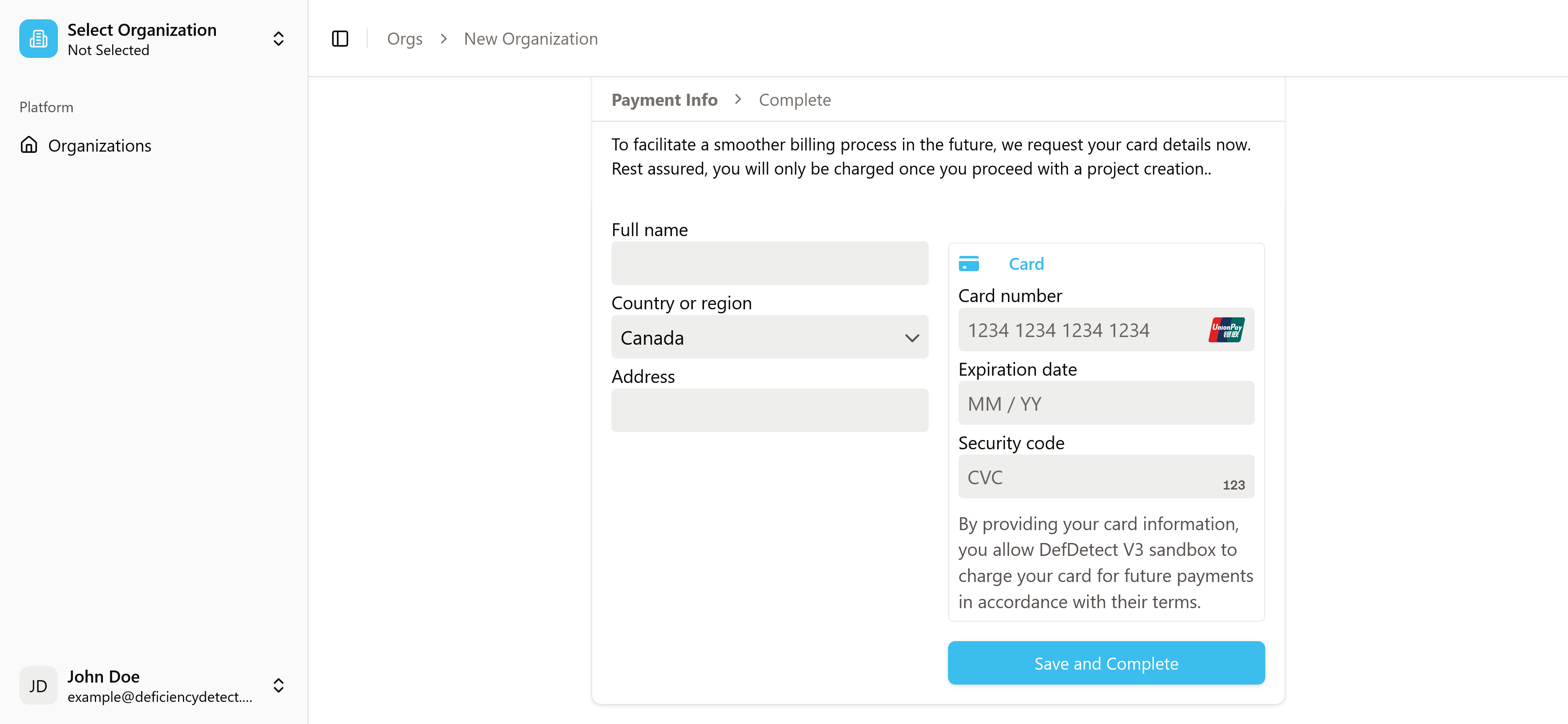
Complete Organization Creation
Once you've entered your payment information and clicked to continue, your organization creation is complete! You'll be ready to move on to the next crucial step: configuring your Organization Settings.
Now that you've created your organization, the next step is to configure its settings and invite your team members. Ready to continue?