IOS - Bookmark to Home Screen
A step-by-step guide to adding Deficiency Detect to your iPhone or iPad home screen using Safari for quick and easy access, just like a native app.
Get the best experience on your iPhone or iPad by adding Deficiency Detect directly to your home screen. This gives you instant, app-like access with a single tap, offering a cleaner, full-screen view.
Open Deficiency Detect in Safari
Launch the Safari browser on your iPhone or iPad. Then, navigate to the Deficiency Detect website:
deficiencydetect.com
Tap the Share Button
Once the Deficiency Detect website has fully loaded, look for the Share button at the bottom of your Safari browser (it looks like a square with an arrow pointing upwards). Tap it.
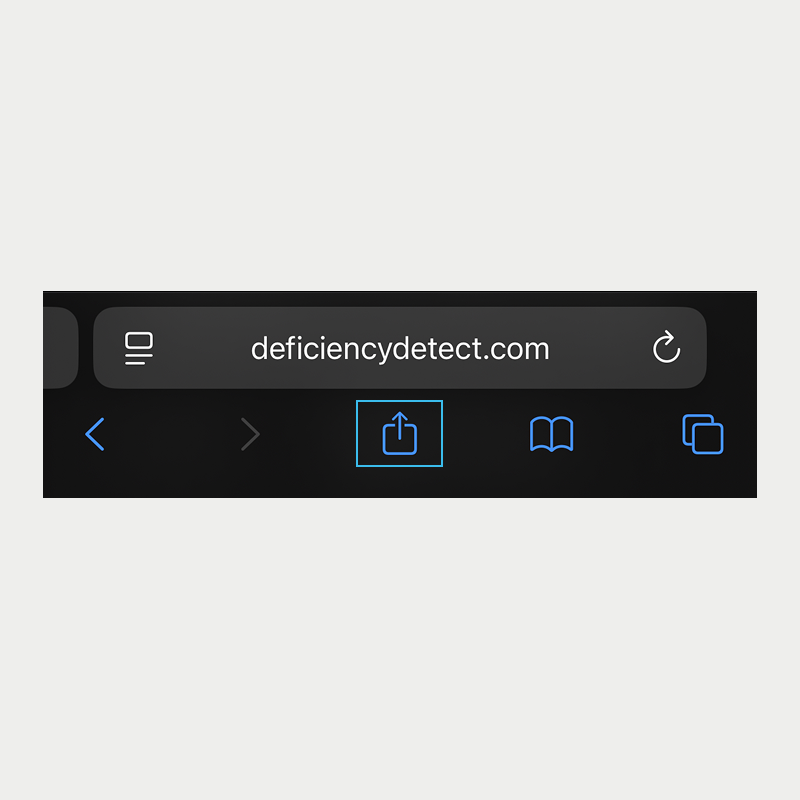
Select 'Add to Home Screen'
A share sheet will pop up from the bottom of your screen. Scroll down through the options until you find "Add to Home Screen" and tap it.
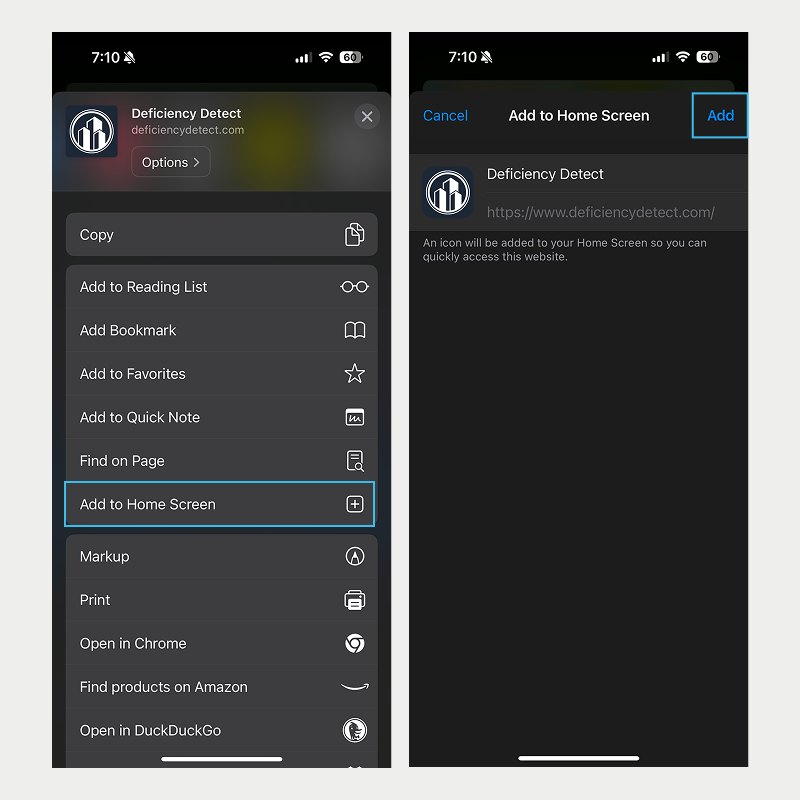
Confirm & Add
You'll see a preview of the app icon and its name. You can edit the name if you wish (e.g., just "Deficiency Detect").
In the top-right corner, tap "Add".
The Deficiency Detect icon will now appear on your device's home screen, ready for quick and easy access whenever you need it!