Deficiencies
A comprehensive guide to logging, tracking, and managing construction deficiencies in Deficiency Detect, including adding new issues and utilizing powerful filtering tools.

The Deficiencies page is your central hub for logging, tracking, and managing all construction issues within a building. By default, this page will be empty until your first deficiency is added.
Adding Your First Deficiency
Follow these steps to log a new deficiency:
Access the Add Deficiency Form
To begin adding a new deficiency, navigate to the top-right corner of the application. In the navbar, you'll find a Plus Square icon. Click this icon to open the "Add Deficiency" form. It is recomended to do this on mobile as you will be on site adding items.
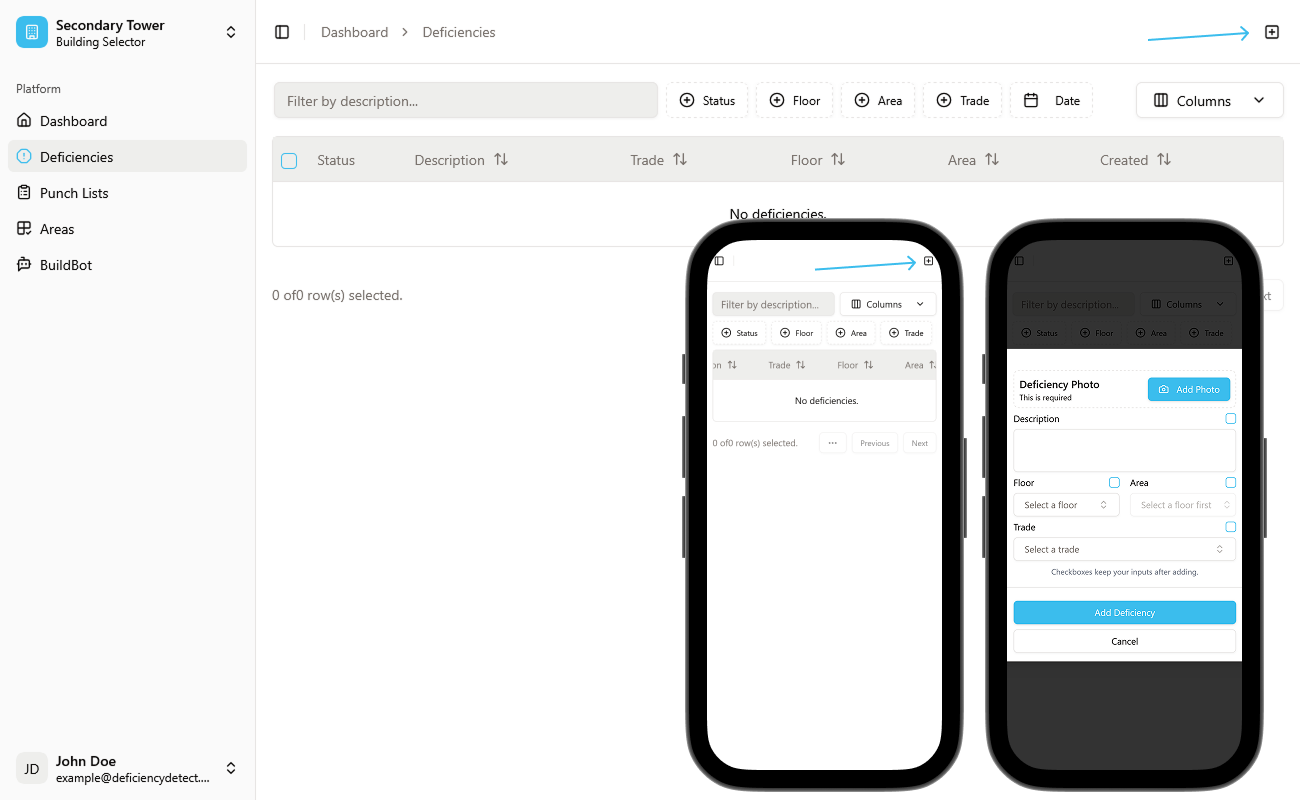
Capture Deficiency Photo
The first crucial step in the "Add Deficiency" form is to add a deficiency photo. Clicking the photo field will open your device's camera, allowing you to capture a clear image of the issue directly.
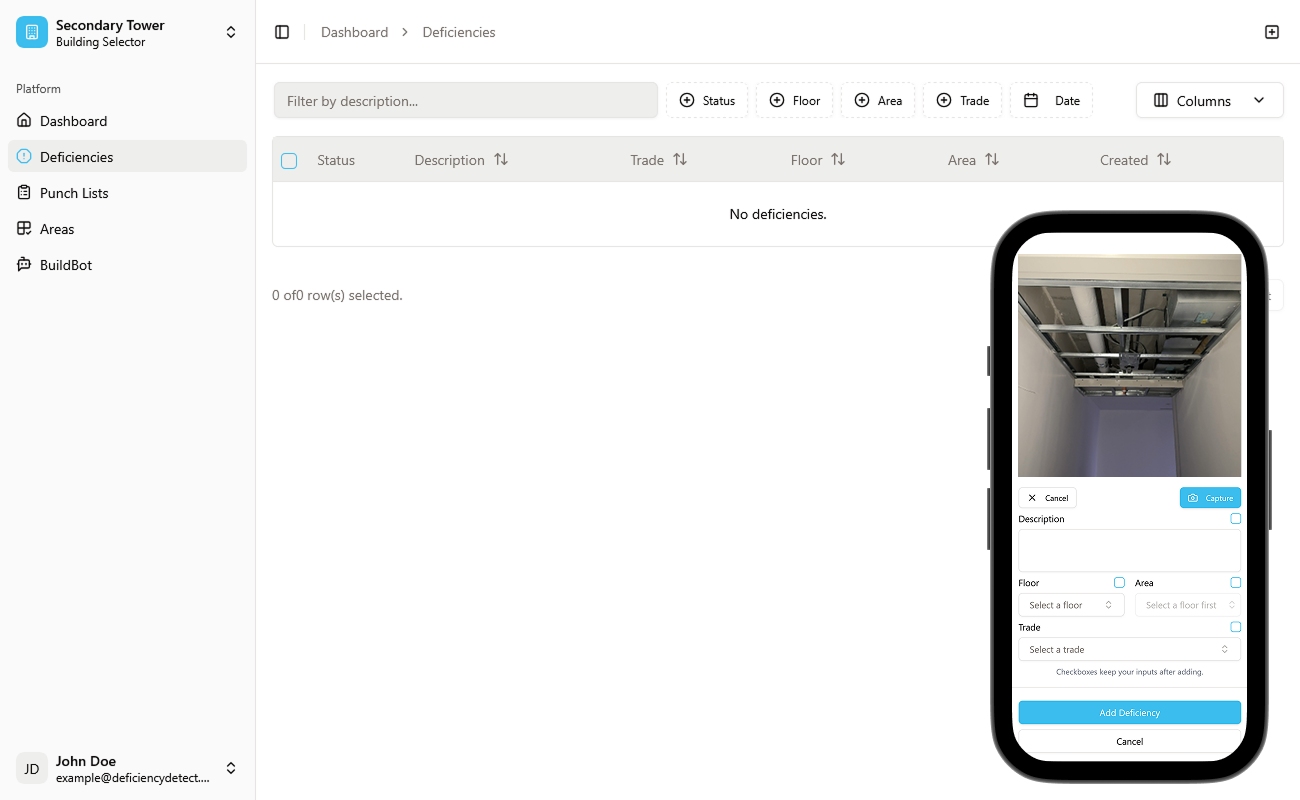
Fill in Deficiency Details
Next, you must accurately fill in the required fields:
- Description: Provide a concise yet clear description of the deficiency.
- Floor: Select the relevant floor from the dropdown menu where the deficiency is located.
- Area: Choose the specific area from the dropdown menu. This list will dynamically update based on your selected floor.
- Trade: Select the trade responsible for addressing the deficiency from the dropdown list.
Pro Tip: For quick entry of multiple similar deficiencies, utilize the checkboxes next to each field. If a checkbox is selected, that field's value will be retained upon form submission, allowing you to rapidly add issues that share the same floor, area, or trade.
Submit Deficiency
Once all required fields are accurately filled, click the "Add Deficiency" button. The new deficiency will now appear in the Deficiencies table below.
The Deficiencies Table
After you've added deficiencies, they will populate the Deficiencies table, giving you an organized view of all issues in the building.
Filtering and Sorting Deficiencies
To efficiently manage and analyze your deficiencies, the table offers powerful filtering capabilities:
- Filter Bar (Top-Left): Use the search bar in the top-left corner to quickly filter deficiencies by their description.
- Multi-Select Filters: Along the top, you'll find multi-select filters for:
- Status: Filter by "Open", "Closed", "In Review", etc.
- Floor: Show deficiencies only from specific floors.
- Area: Narrow down issues to particular areas within a floor.
- Trade: View deficiencies assigned to specific trades.
- Date: Filter by the date the deficiency was created or last updated.
These filters can be used independently or combined to refine your view and pinpoint specific sets of deficiencies, making it easy to track progress and assign tasks.
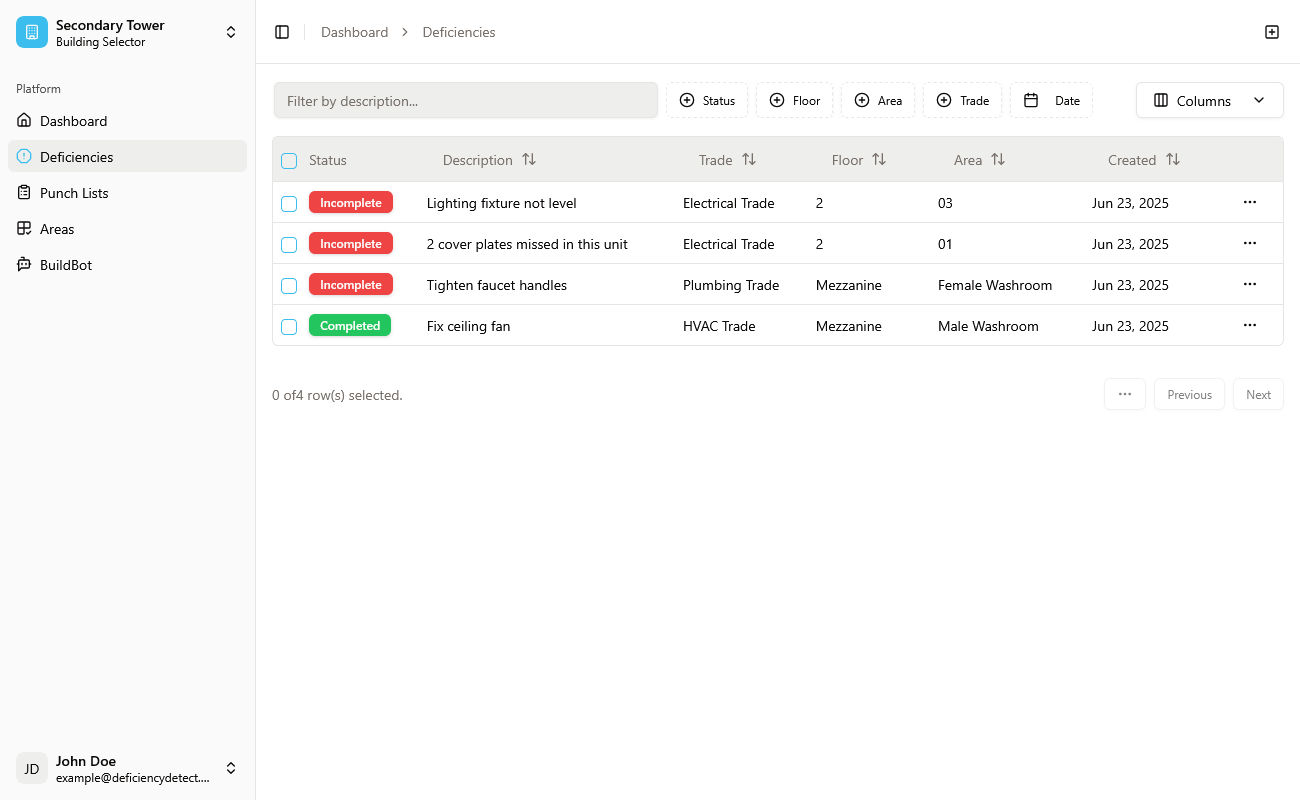
Viewing Deficiencies
To get a detailed look at any specific deficiency, simply click on its row in the Deficiencies table. This action will open a Deficiency Viewer sheet, providing all the information related to that particular issue.
Access the Deficiency Viewer
Click on any row within the Deficiencies table. A Deficiency Viewer sheet will slide open, displaying all the associated details for that specific deficiency.
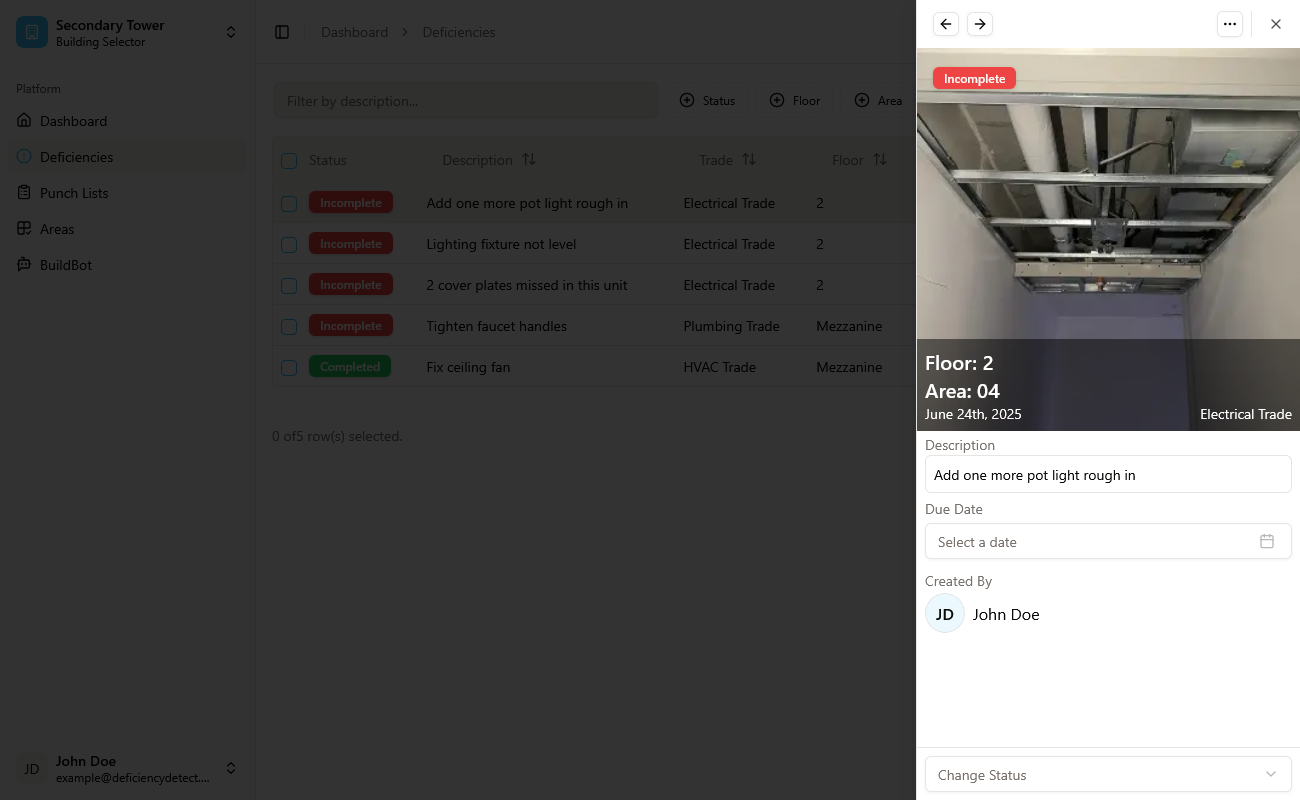
Manage Deficiency Details
Within the Deficiency Viewer sheet, you can actively manage the deficiency's status and due date:
- Set Due Date: Easily assign or adjust a due date for the deficiency's resolution.
- Change Status: Update the deficiency's status (e.g., from "Open" to "In Review" or "Closed") as progress is made.
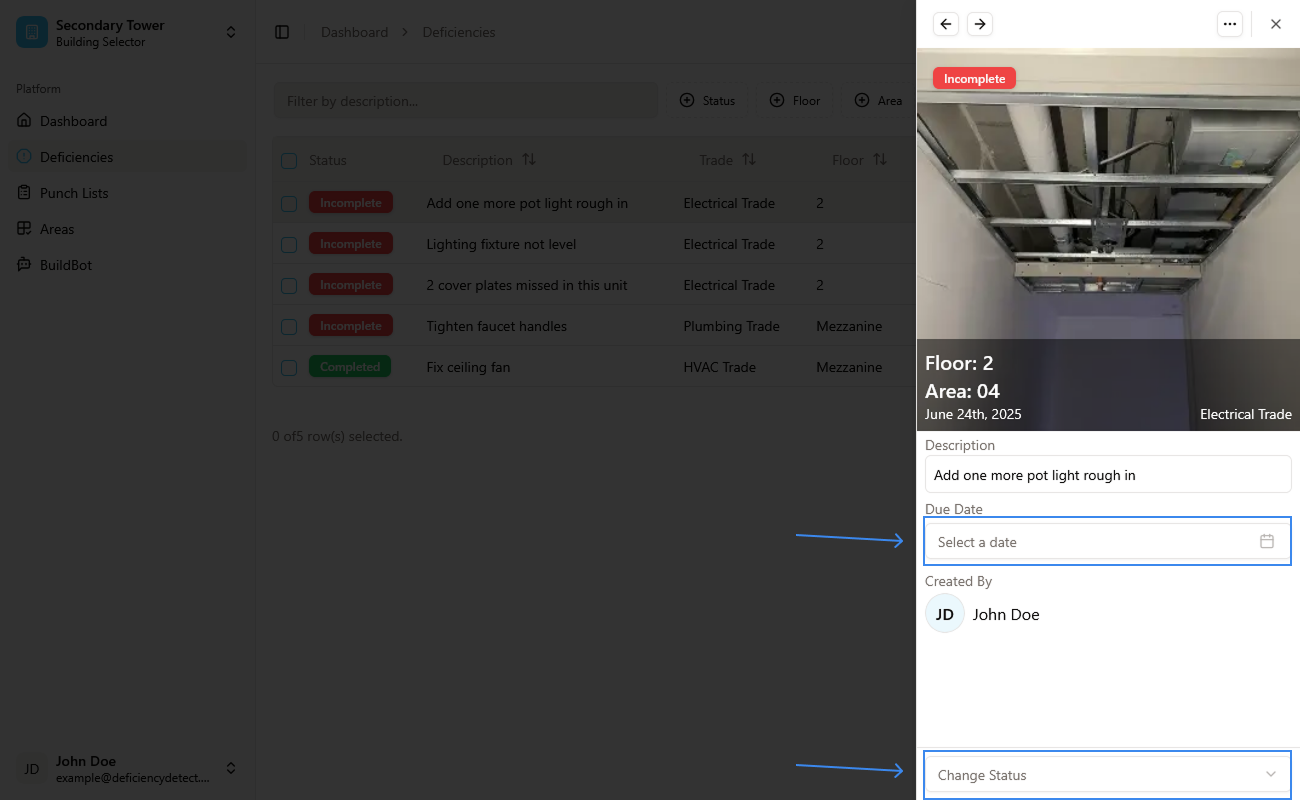
Interactive Image Viewer
To examine the deficiency photo in more detail, simply click on the image itself within the viewer. This will open an interactive image viewer, allowing you to pan, pinch, and zoom for a closer inspection of the issue.
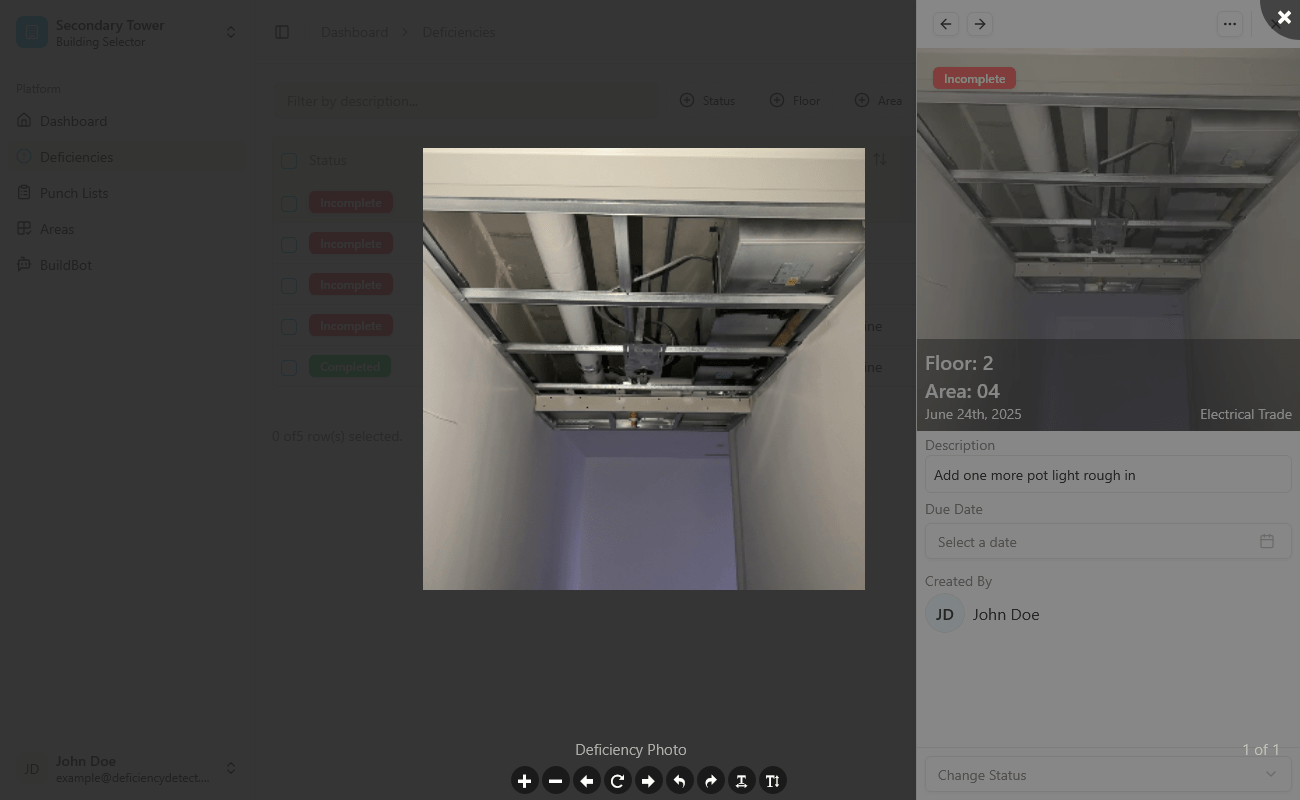
Edit, Download, or Delete Deficiency
In the top-right corner of the Deficiency Viewer sheet, you'll find a three-dot menu (•••). Click this menu to access additional actions:
- Edit: Make changes to any of the deficiency's fields (description, floor, area, trade, etc.).
- Download: Download the deficiency photo to your device.
- Delete: Permanently remove the deficiency from the system.
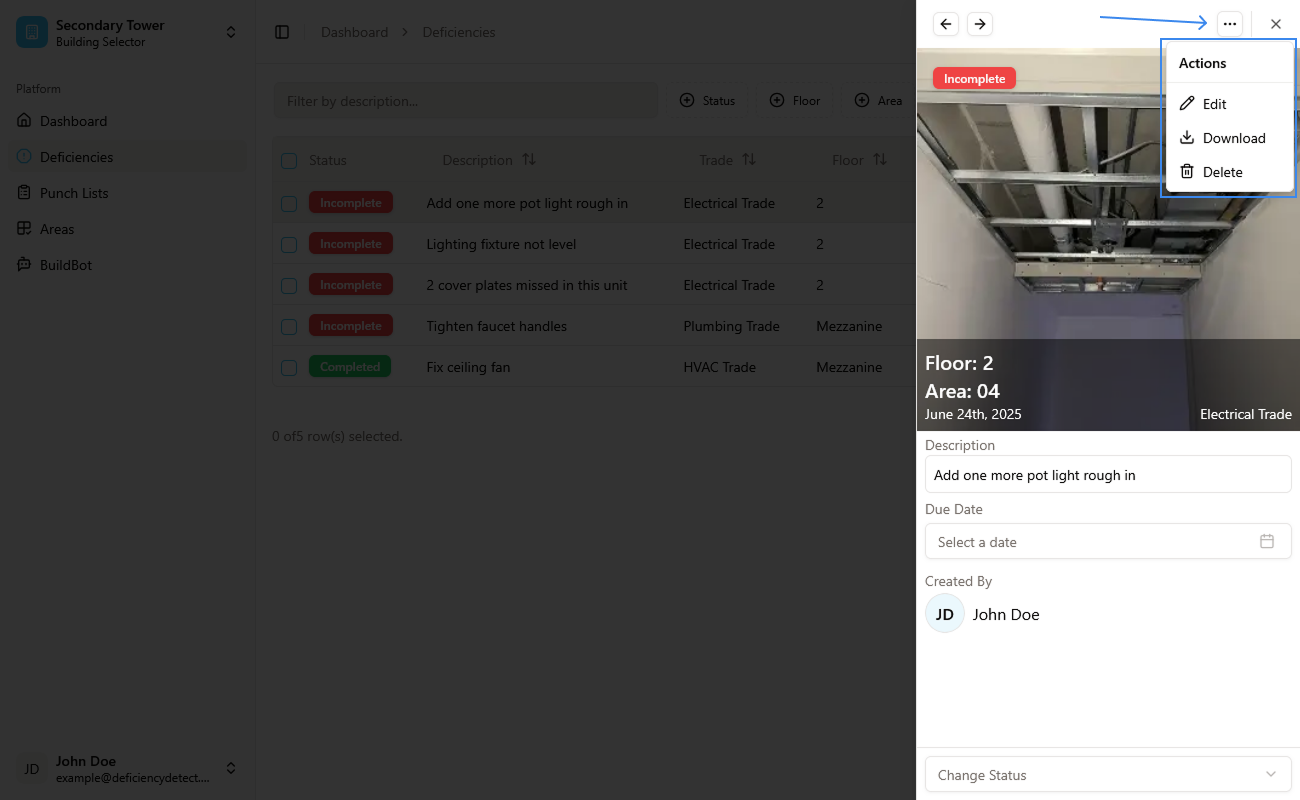
Deficiency Notifications
To keep everyone on site informed and streamline the resolution process, Deficiency Detect provides automated daily notifications. At the end of every day, all tracked deficiencies are sorted, and a summary notification is sent to each trade.
This notification includes a count of all deficiencies newly assigned or still open for them that past day. This allows trades to quickly view their dashboard, understand their outstanding tasks, and efficiently schedule when to get items fixed, promoting faster project completion.