Punch Lists
Learn how to create, manage, and complete punch lists in Deficiency Detect, streamlining project closeout and daily task management with live updates and mobile optimization.
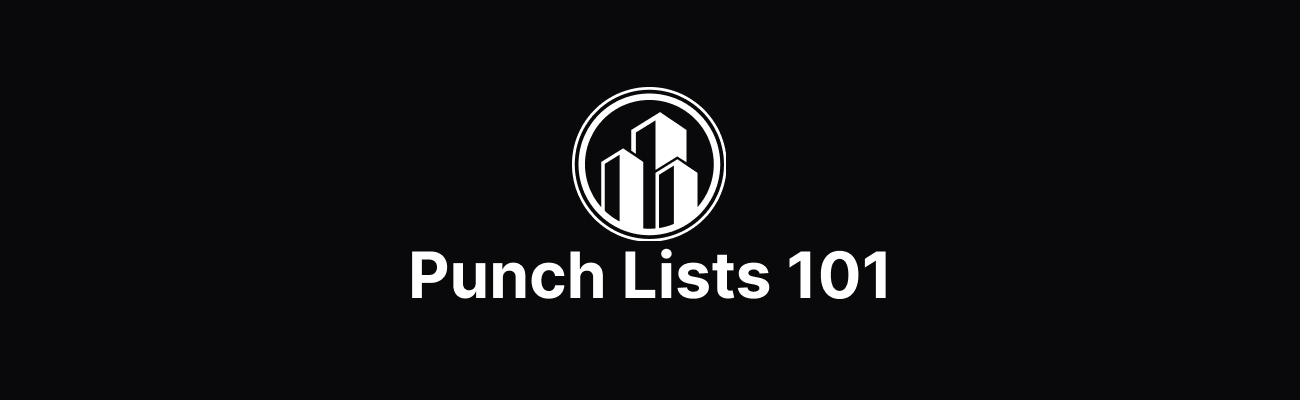
Punch Lists are essential for organizing and completing sets of deficiencies, particularly during project closeout or for specific inspection rounds. The Punch Lists page provides a centralized view of all these critical action items. By default, this page will be empty until your first list is created.
Creating a Punch List
Punch lists are generated directly from deficiencies you've already logged. You can create a punch list from any Deficiencies table, whether on the main Deficiencies page or within an Area Viewer page (which we'll discuss later).
Select Deficiencies
Navigate to any Deficiency table. On the left side of each deficiency row, you'll find a checkbox. Select as many deficiencies as you like to include in your new punch list.
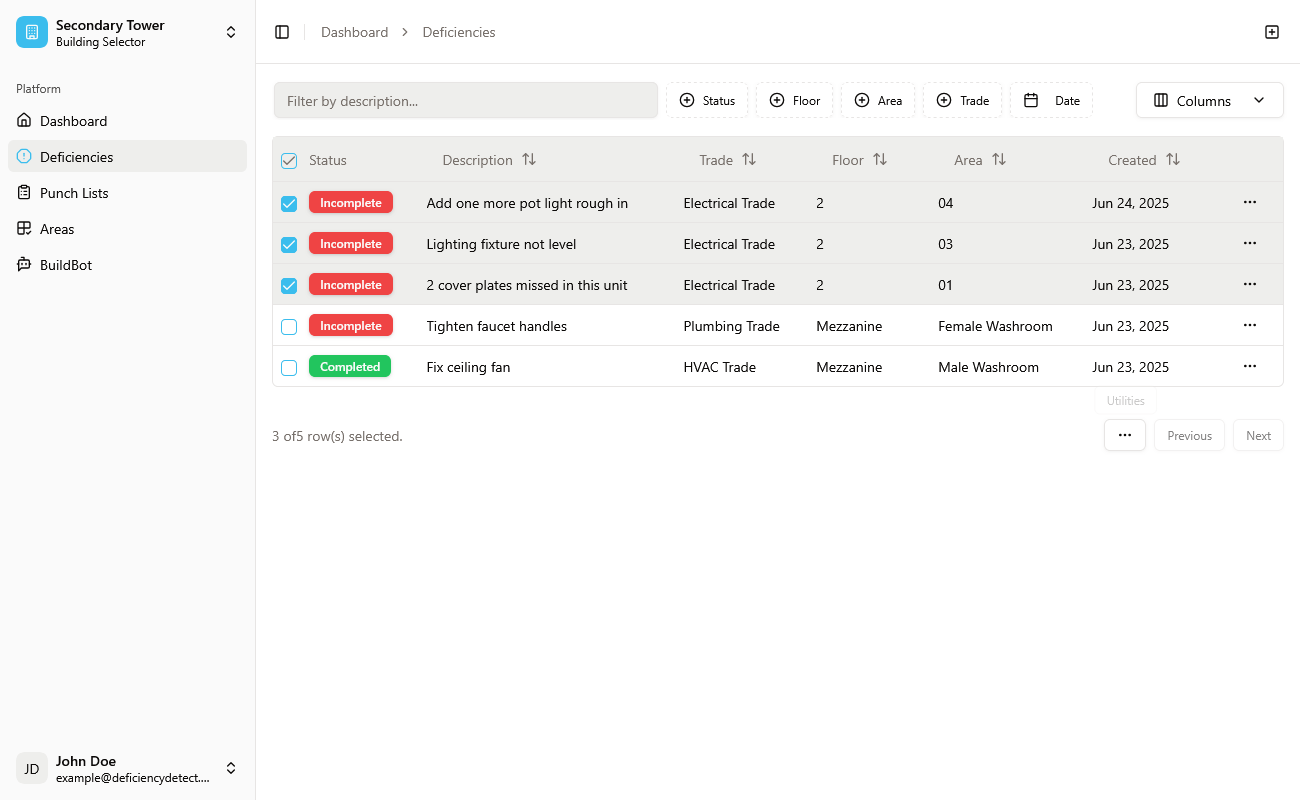
Access Punch List Creation Option
Once you've selected at least one deficiency, a three-dot utility button (•••) will become clickable. This button is located next to the "Previous" and "Next" navigation controls, typically at the bottom or top of the table. Click it to reveal a dropdown menu.
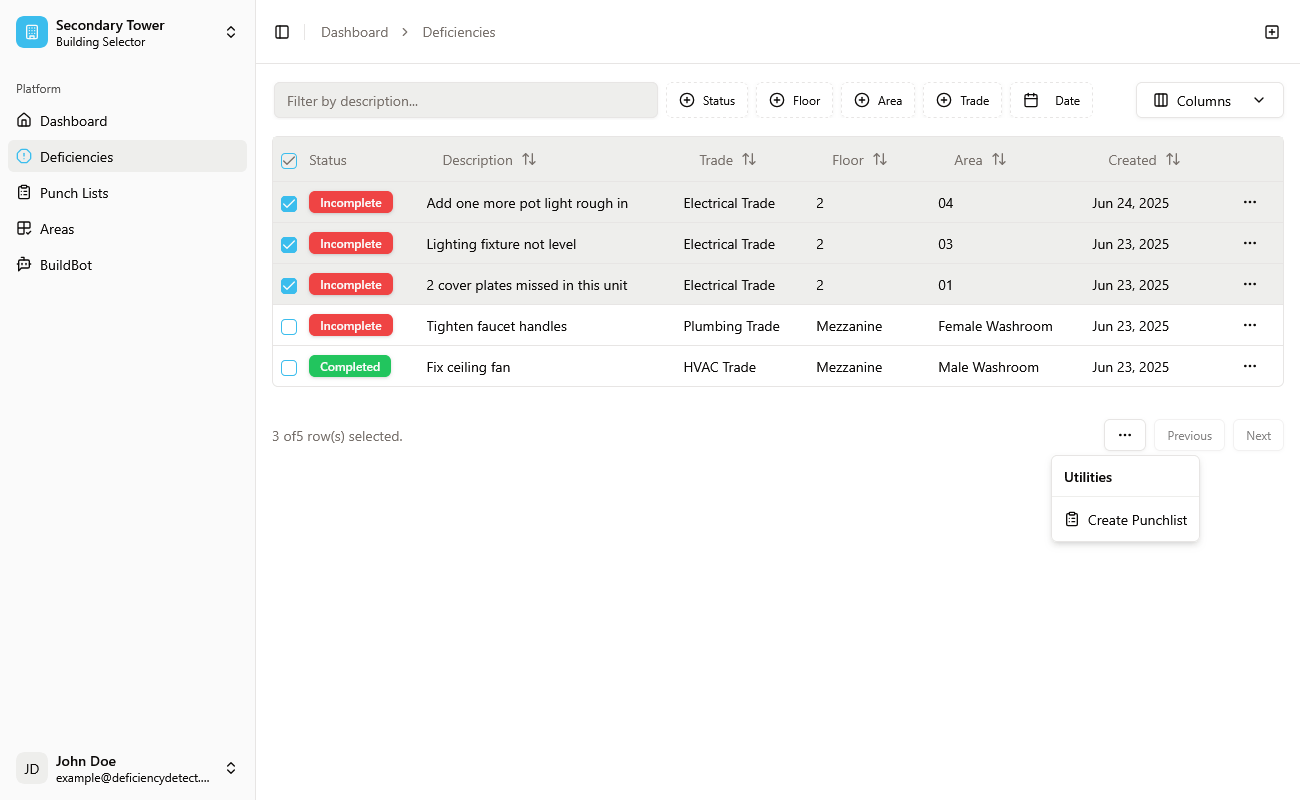
Create New Punch List
From the dropdown menu, select "Create Punchlist". An alert dialog will appear, prompting you to provide details for your new list.
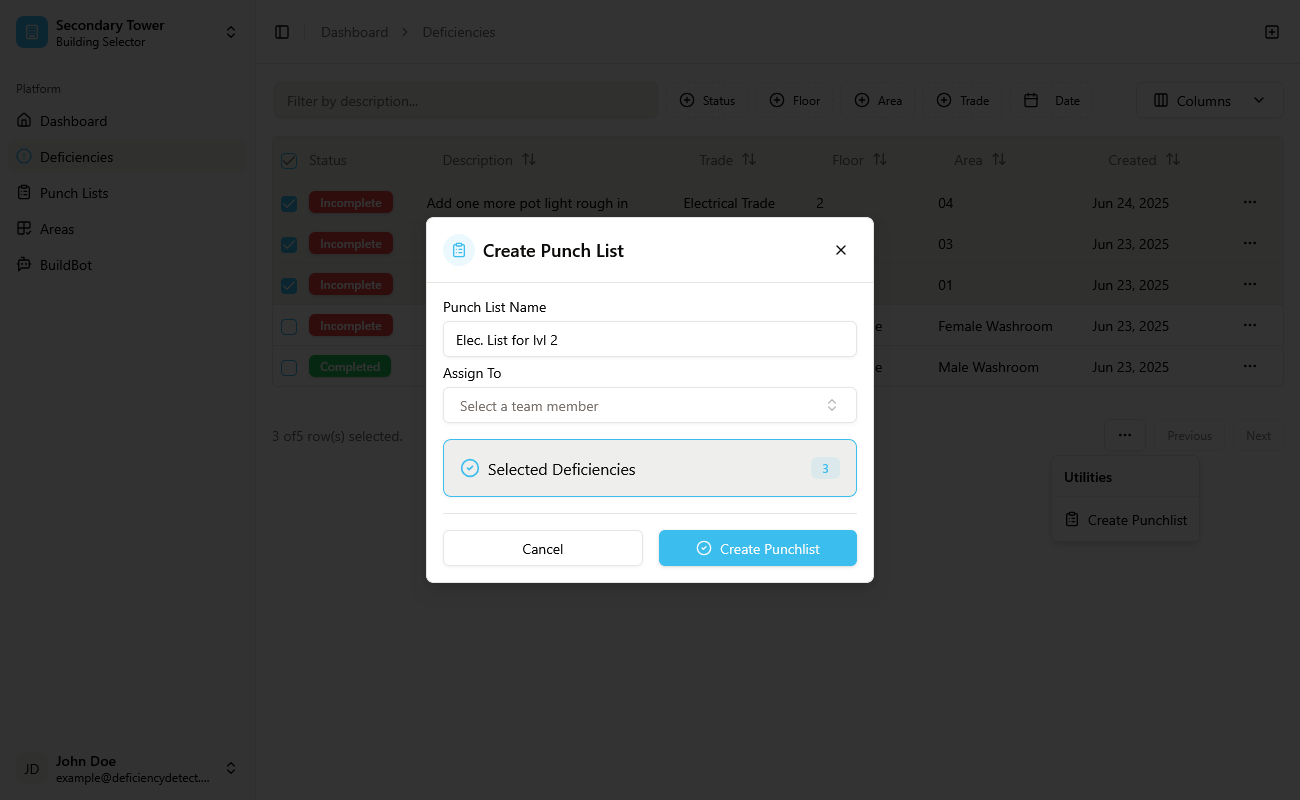
Name and Assign Your List
In the alert dialog:
- Enter a clear list name (e.g., "Pre-Delivery Inspection - Unit 101" or "Plumbing Final Review - Floor 3").
- Optionally, assign the punch list to a specific member from the dropdown list. This person will be notified and responsible for overseeing its completion.
Once these details are filled in, click the "Create Punchlist" button.
Your newly created punch list will now appear on the Punch Lists Page, and a notification will be sent to the assigned person.
Managing Your Punch Lists
The Punch Lists page is designed for efficient oversight and collaboration, optimized for mobile use by trades on-site.
Punch List Tabs and Live Updates
On the Punch Lists page, you'll find two tabs:
- "Created By You": Shows all punch lists you have initiated.
- "Assigned To You": Displays lists that have been assigned to you for completion.
Both tabs provide a live update of deficiency statuses within each list, as well as the overall status of the punch list itself, giving you real-time progress at a glance.
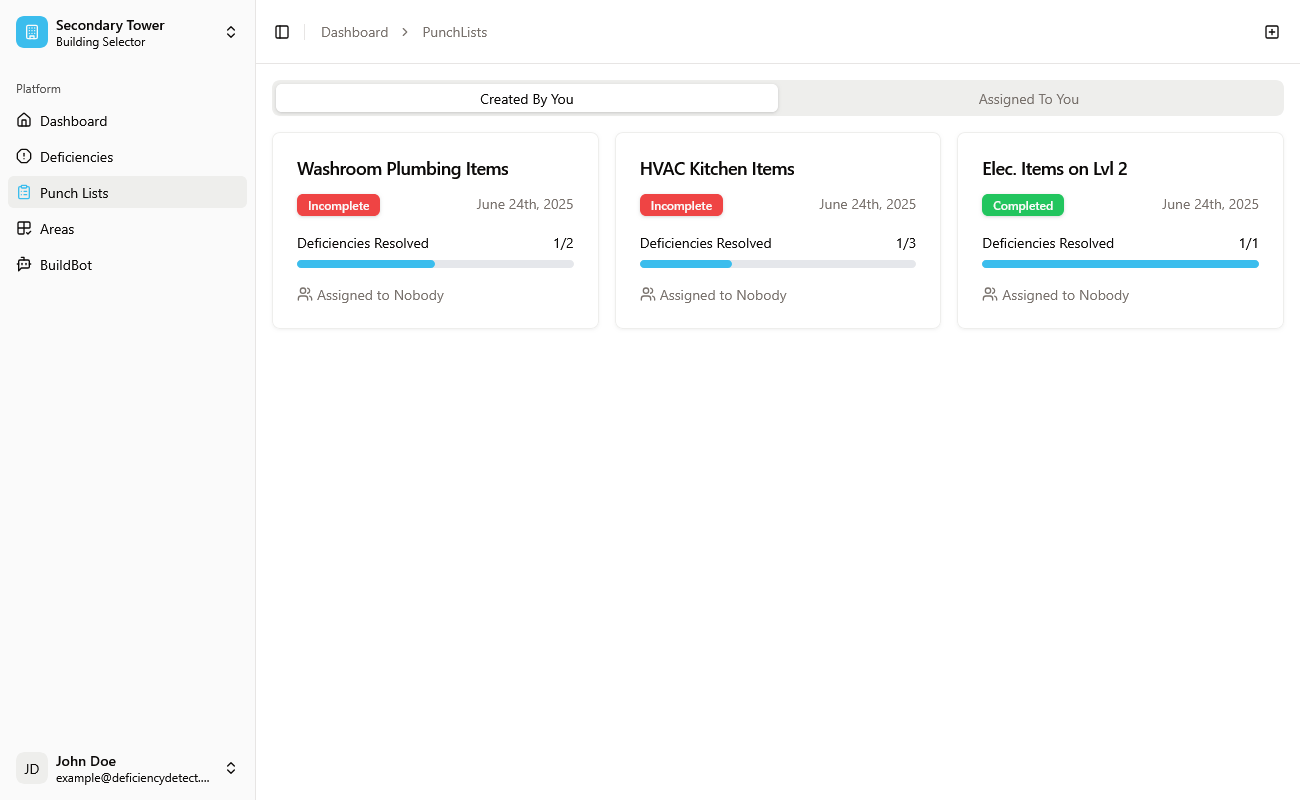
Punch List Details Page
Clicking on any punch list card will take you into its details page, providing a comprehensive view of all included deficiency items.
View and Update Deficiency Items
On the punch list details page, you can see all the individual deficiency items that comprise the list. As items get fixed, users can directly change the status of each deficiency item within this view, streamlining the update process.
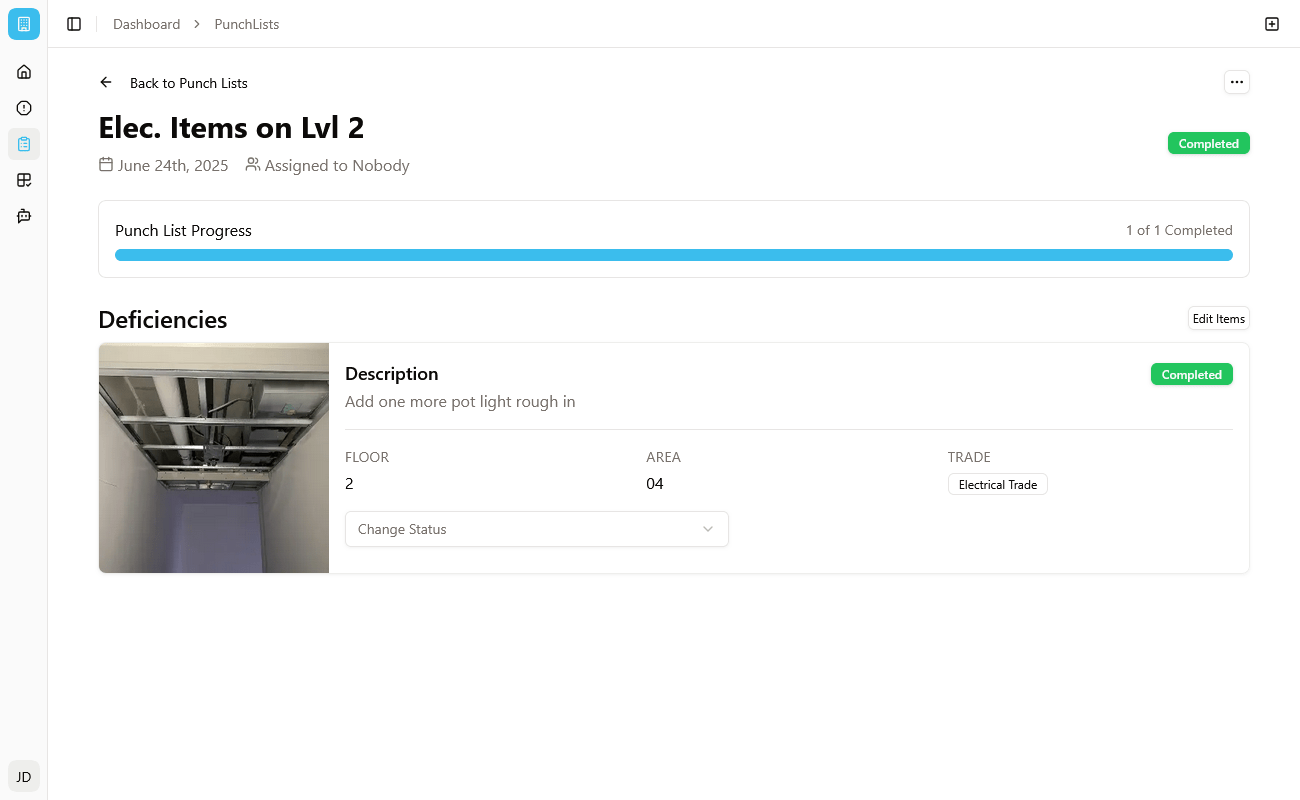
Creator-Specific Actions
If you are the creator of the punch list, you have additional control:
- Edit Deficiency Items: You can edit individual deficiency items on the list, allowing you to remove items that are no longer relevant or required.
- Utility Options (Top Right): In the top-right corner of the details page, a three-dot utility button (•••) provides further options:
- Print: Generate a printable version of the punch list.
- Edit: Modify the punch list's name or reassign it to a different member.
- Delete: Permanently remove the entire punch list.
- Mark Complete: Officially mark the entire list as completed once all tasks are addressed.
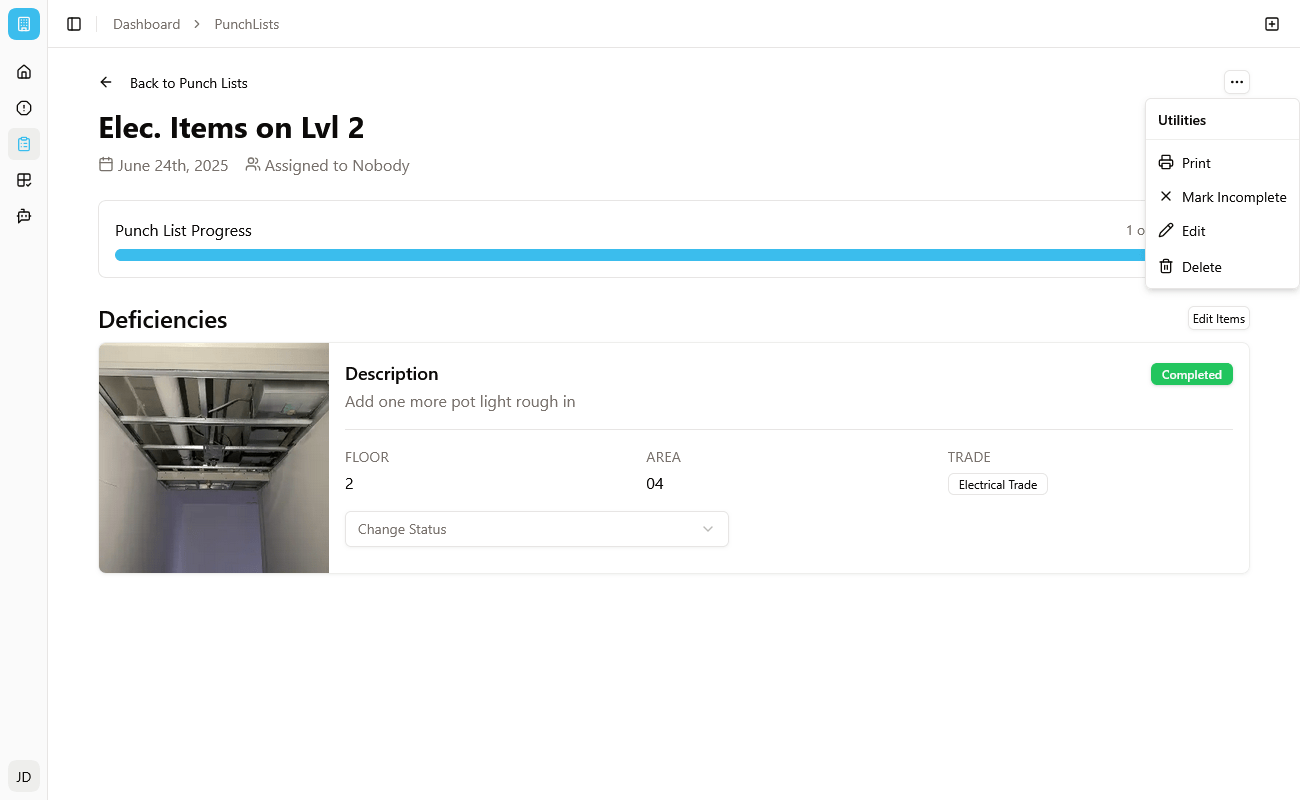
The entire punch list experience is optimized for mobile, ensuring that trades on site can efficiently complete their work day in and day out, directly from their devices.