Area Viewer
Access a detailed view of a specific area within a building, including its deficiencies, attached files, and the ability to generate QR codes for on-site access to area information.

The Area Viewer page provides a hyper-focused view of a specific area within your building, consolidating all relevant information in one place. This feature helps teams on-site quickly grasp the status and details pertinent to a precise location.
Select Floor and Area
To begin, navigate to the Area Viewer page. Here, you'll need to select a Floor from the dropdown menu, and then choose a specific Area that corresponds to your selected floor. Once both are chosen, the page will dynamically update to display only the data relevant to that exact area.
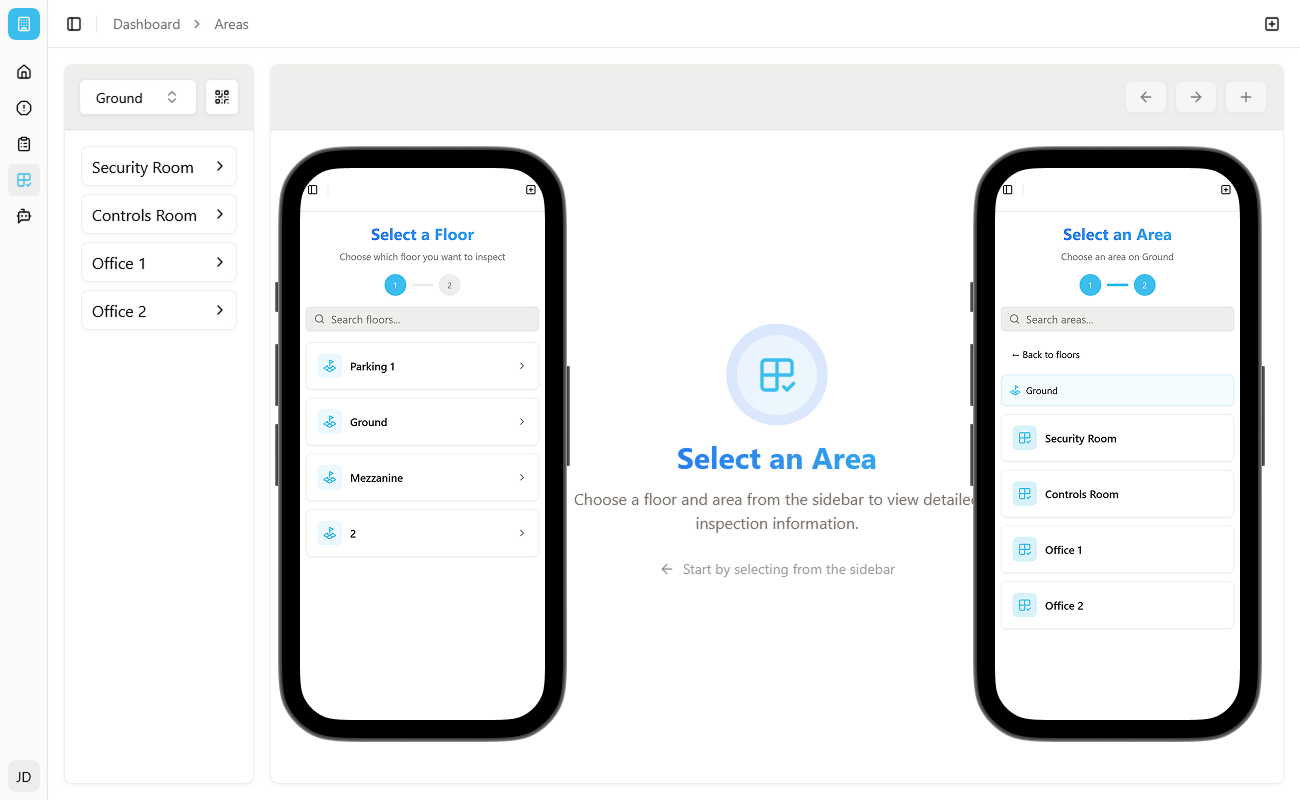
Consolidated Deficiency Table
Once an area is selected, you'll see a consolidated deficiency table. This table displays all deficiency items that have been logged and assigned specifically to this area. It's a quick way to see outstanding issues without sifting through an entire building's deficiencies.
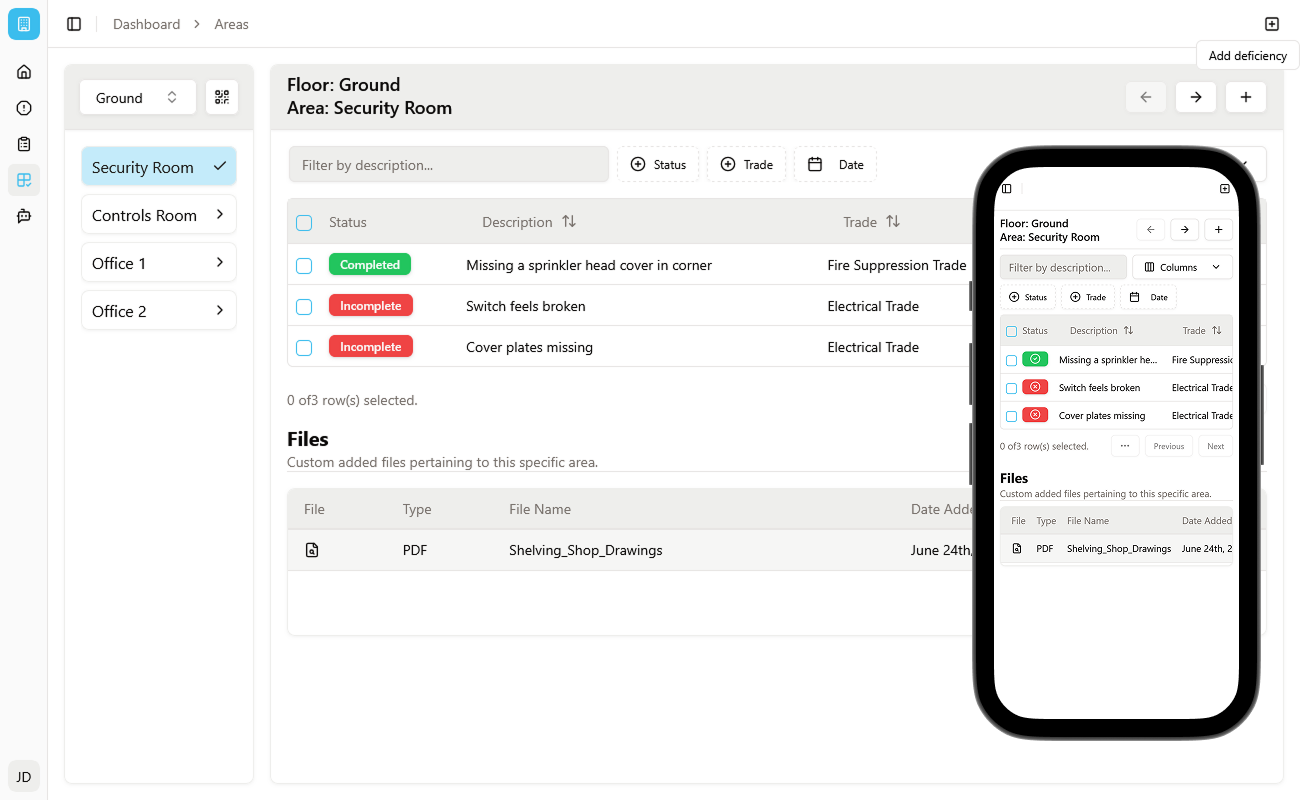
File Viewer Table
Below the deficiency table, a file viewer table allows you to upload and view custom files directly pertaining to this specific area. This is incredibly useful for providing on-site teams with immediate access to critical documents like kitchen shop drawings, floor finish plans, or any other relevant area-specific documentation.
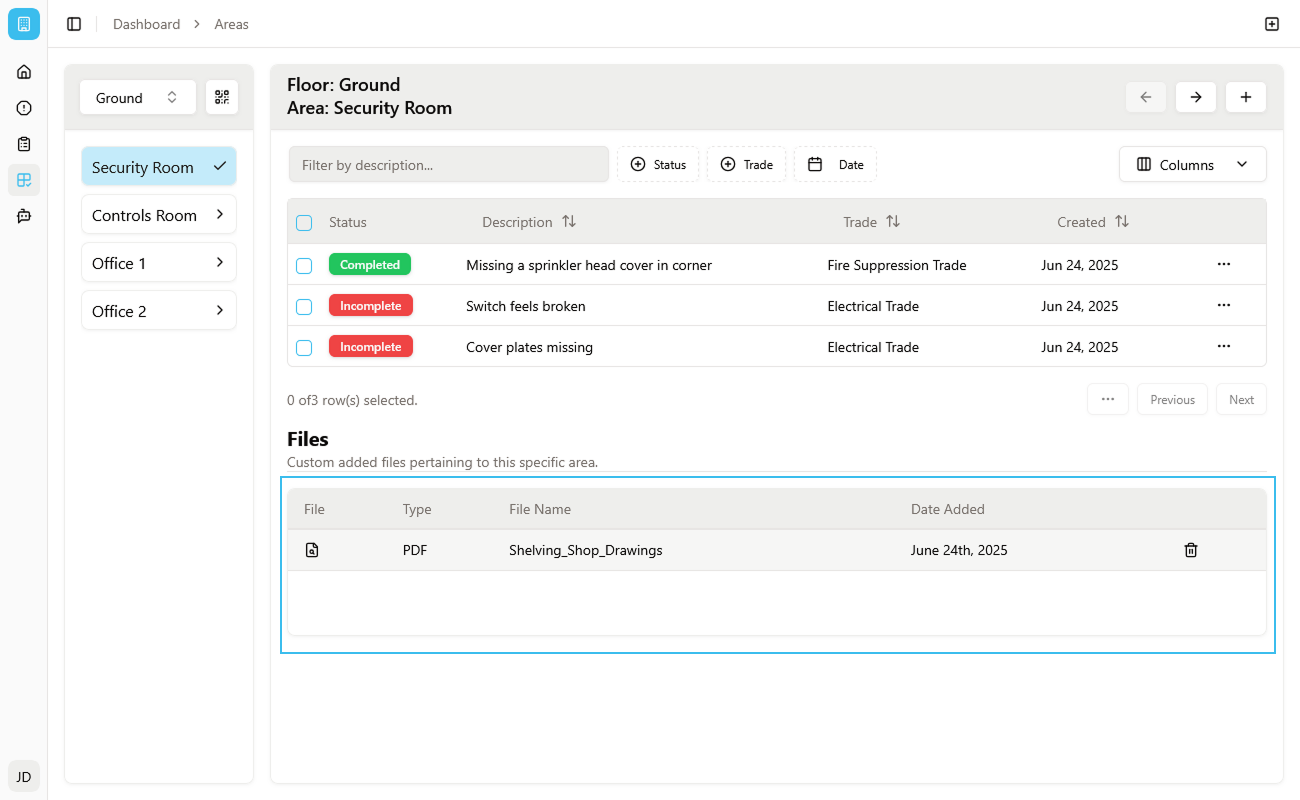
Area Utility Button
In the top right corner of the Area Viewer, you'll find an Area Utility button (often represented by a three-dot icon or similar). Clicking this button provides convenient actions tailored to the selected area:
- Add Deficiency: This opens a shortened deficiency form. Since the floor and area are already pre-selected, you only need to fill in the description, add a photo, and assign a trade, making rapid logging incredibly efficient for this specific unit.
- Upload File: An alert dialog will appear, allowing you to quickly upload files directly to this area's file viewer table.
- Print QR Code: This option generates a QR code specifically for the current area, which can then be printed.
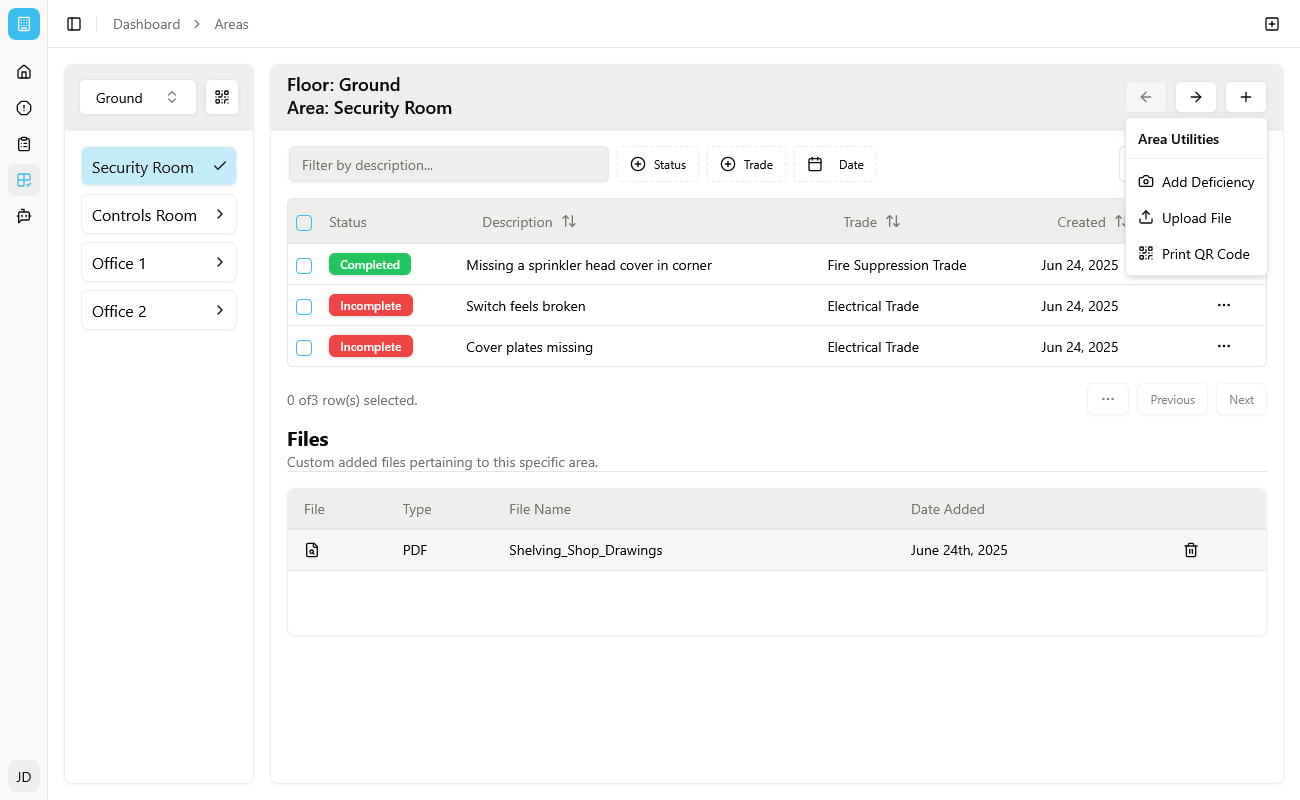
QR Codes for On-Site Access
QR Codes are a powerful feature designed to streamline on-site access to crucial area-specific information.
These QR codes are automatically generated and can be printed and placed outside each physical area (e.g., on a unit door, outside a mechanical room). Anyone, whether they are a registered user or not, can simply scan the QR code with their phone's camera.
View-Only Area Viewer
Scanning a QR code directs them to a view-only Area Viewer page for that specific location. This makes it incredibly easy for anyone on site to quickly:
- See if there are any outstanding deficiency items for that area.
- Access details on the area, including any uploaded files like shop drawings, without needing to log in or navigate through the app.
- People can Propose Deficiencies by clicking the plus icon in the top right corner. This notifies the site team and they can choose to accept or delete the deficiency.
This feature significantly improves transparency and communication, allowing all stakeholders to stay informed in real-time.
Printing QR Codes
You have flexible options for printing QR codes:
- Whole Floor QR Codes: Next to the floor selector in the top-left corner of the Area Viewer, there's an option to print QR codes for all areas on the entire selected floor at once. This is perfect for batch printing during initial setup.
- Individual Area QR Code: As mentioned above, within the Area Utility button for a specific area, you can choose to print just that area's QR code.
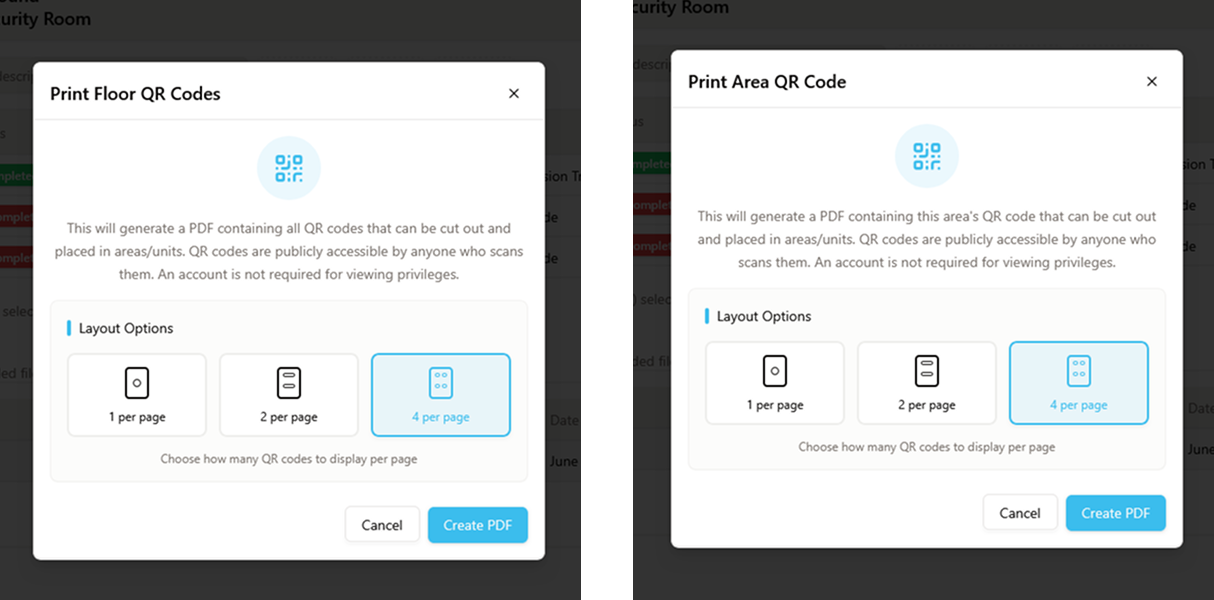
This entire QR code functionality is heavily optimized for mobile, recognizing that personnel on site will primarily be using their phones to scan and view this feature throughout their workday.