Pause Project
Learn how to temporarily pause a project in Deficiency Detect, disabling access for 60 days and outlining the automatic cancellation process if not unpaused.
Quick Note
Deficiency Detect offers the flexibility to temporarily pause a project. This feature is useful if a project experiences a temporary halt, allowing you to suspend billing and user access for a defined period without immediately deleting the project.
Steps to Pause a Project
Access Project Settings
First, navigate to the Project Settings page for the specific project you wish to pause. You can do this by selecting an organization from your dashboard, then clicking the "Settings" button on the desired project's card.
Navigate to the Billing Tab
On the Project Settings page, click on the "Billing" tab. This section provides details on your project's current billing cycle and related administrative actions.
Locate and Click the Pause Button
At the top of the "Billing" tab, near where your current billing cycle information is displayed, you will find a "Pause" button typically located next to a calendar icon.
Click this "Pause" button to initiate the pause process.
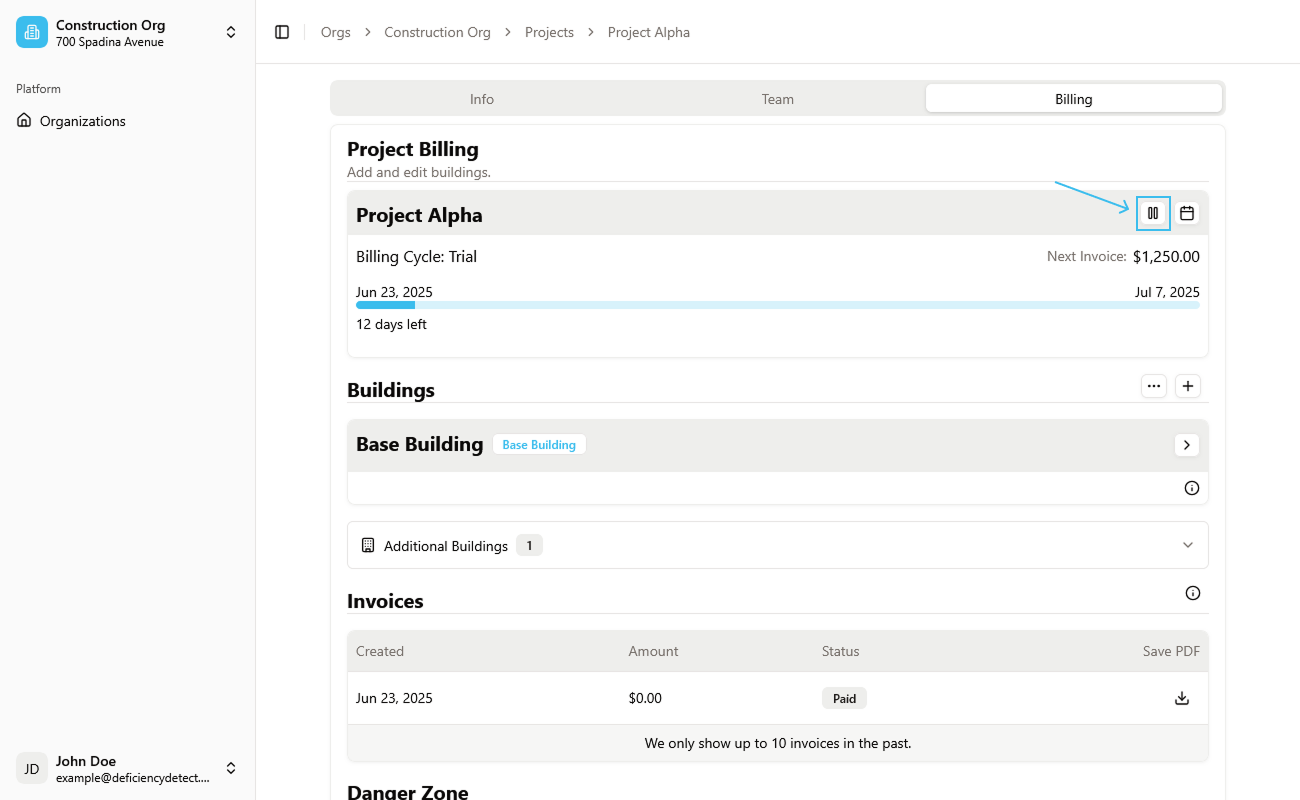
Confirm Project Pause
A "Pause Project" alert dialog will appear, asking for your confirmation. After confirming, the project's billing will be paused, and its status will change.
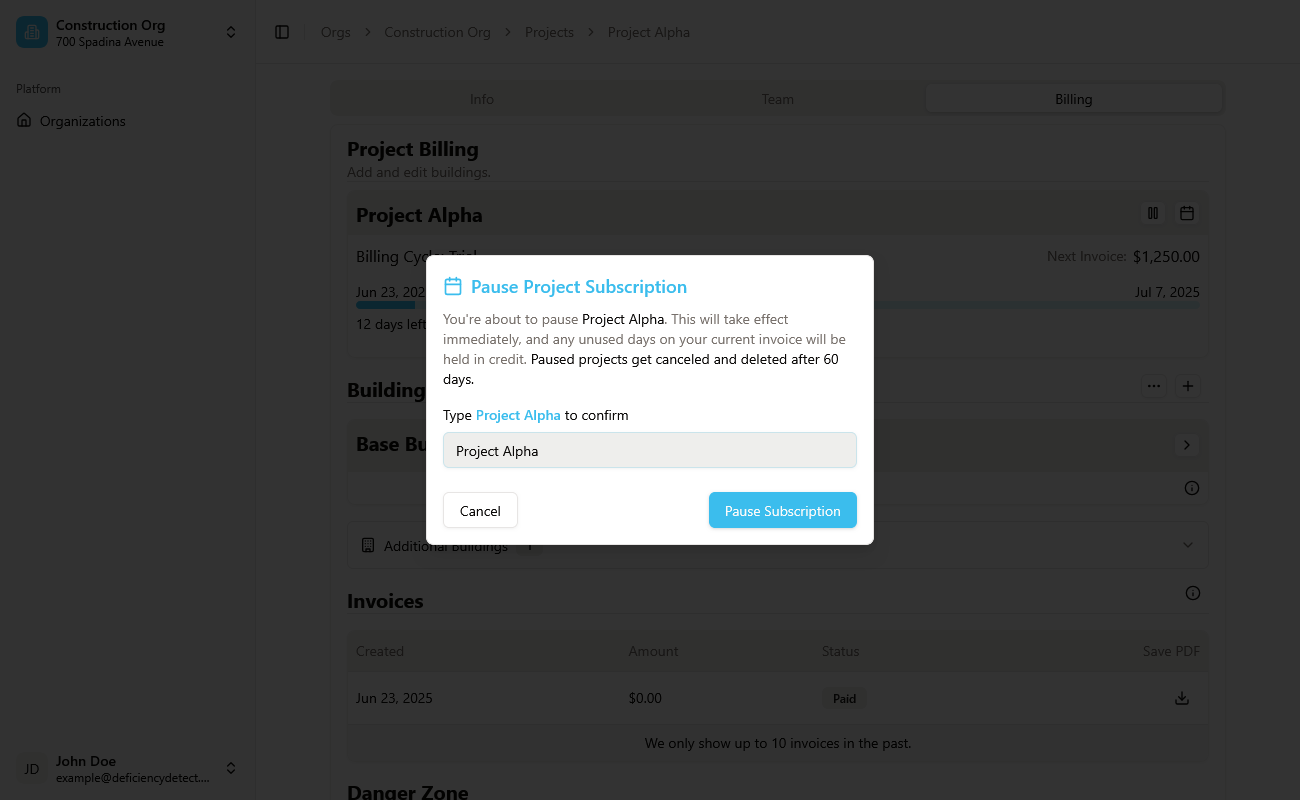
Project Disabled and Automatic Cancellation
Once paused, the project will become inactive. This means no users will be able to access or use the project, effectively freezing its activity.
The project's billing will be paused for a period of 60 days. If the project is not unpaused within this 60-day period, the plan will be immediately canceled, and the project will be permanently deleted from Deficiency Detect.
To resume activity and prevent deletion, you must manually unpause the project before the 60-day period expires by clicking the play button and confirming.