Managing Users
Learn how to manage user access and remove members from your organizations, projects, and buildings in Deficiency Detect.
Removing Users from Roles
You can remove users from specific roles directly from the respective team or trade member tables:
Access Team/Trade Member Tables
Navigate to the relevant settings page where user lists are displayed:
- Organization Settings: Go to the "Team" tab to manage Organization Admins.
- Project Settings: Go to the "Team" tab to manage Project Admins.
- Building Settings: Go to the "Trades" tab, select a trade, and then view its assigned members.
In each of these locations, you will find a table listing the active users associated with that specific organization, project, or building/trade.
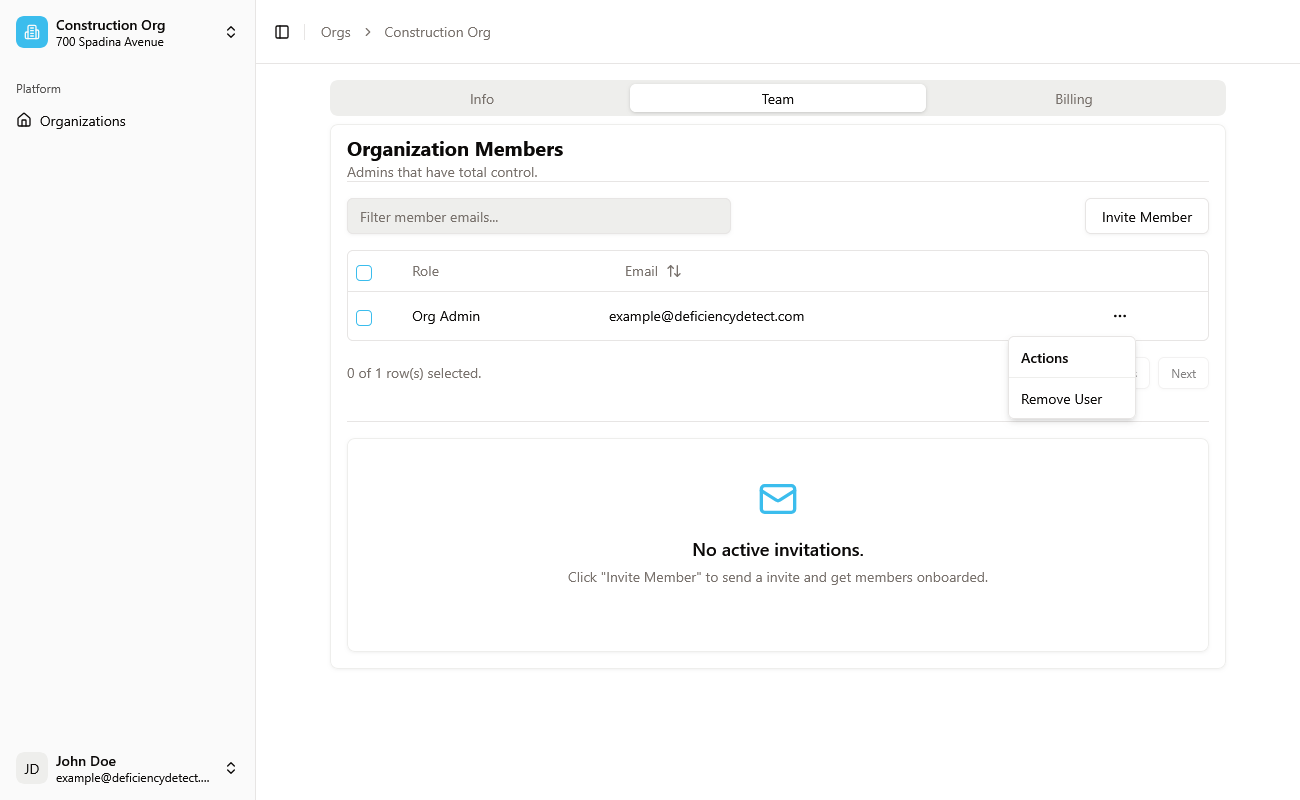
Remove a User from a Role
For each user row in the table, you will find a three-dot utility button (•••) on the right side.
- Click this utility button.
- From the dropdown menu, select "Remove User".
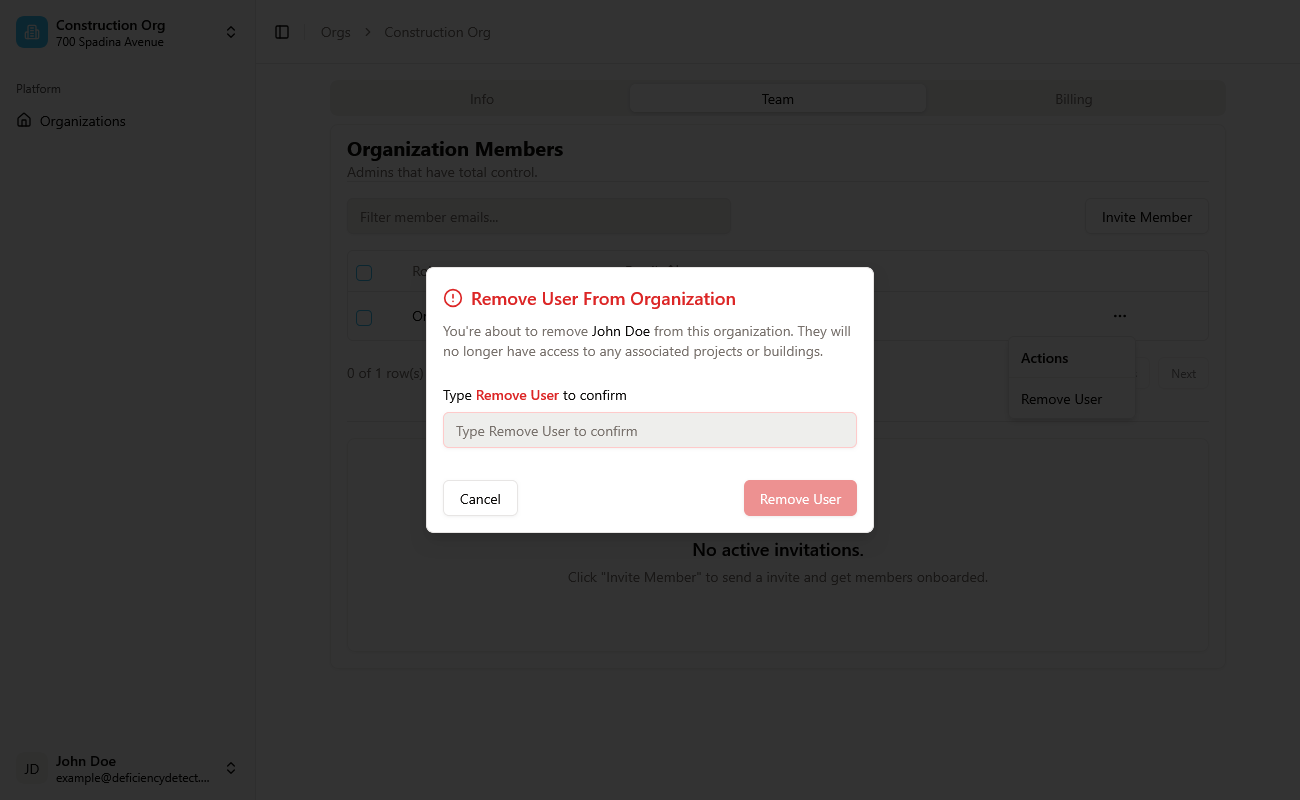
Clicking "Remove User" will immediately revoke that user's access to the current role (e.g., as an Organization Admin, Project Admin, or specific Trade Member for that building).
Re-inviting Users to Different Roles (Optional)
Removing a user from a specific role does not permanently delete their Deficiency Detect account. They can still be re-invited in the future to other roles or the same role.
For example, if an Organization Admin is removed from that top-tier role, but you still want them to have access to a specific project, they can then be invited to that project as a Project Admin. This flexibility allows you to fine-tune access as project needs evolve.